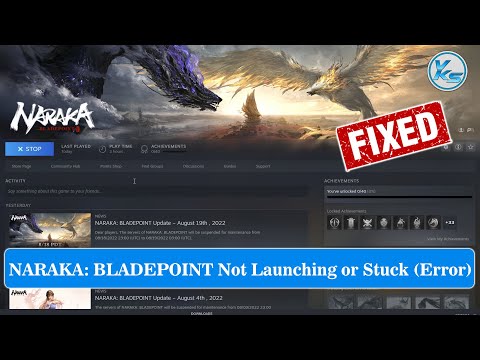How To Fix Naraka Bladepoint Stuck on Loading Screen
How To Fix Naraka Bladepoint Stuck on Loading Screen with our easy-to-follow guide.
Naraka Bladepoint is an exhilarating battle royale game that has taken the gaming community by storm. However, like any other game, players may encounter various technical issues that can hinder their gameplay experience. One common problem that many players face is the game getting stuck on the loading screen. If you're one of those players, don't worry! In this blog post, we will provide you with a comprehensive guide on how to fix the Naraka Bladepoint loading screen issue.
One of the first steps you should take when encountering a loading screen issue in Naraka Bladepoint is to restart the game launcher. Sometimes, the game launcher can encounter minor glitches or conflicts that prevent the game from loading properly. By restarting Steam or Epic Games Launcher, you can refresh the launcher and potentially resolve the loading screen problem. Simply close the game launcher completely and relaunch it to see if the issue persists.
Another crucial aspect to consider when troubleshooting the Naraka Bladepoint loading screen issue is to check if your system meets the game's requirements. Inadequate hardware specifications can lead to performance issues and loading screen problems. To ensure that your system can run Naraka Bladepoint smoothly, find and compare the game's system requirements. You can usually find this information on the game's official website or through a quick internet search.
Corrupted or missing game files can also cause loading screen problems in Naraka Bladepoint. Verifying the game files can help identify and fix any issues with the game's data. If you are using Steam or Epic Games Launcher, you can verify the game files by following these steps:
We have made a handy guide to help you out with How to Fix Naraka Bladepoint Mobile Lag.
How to get Hero Coins in Naraka Bladepoint
Today we bring you an explanatory guide with everything you need to know about How to get hero coins in Naraka Bladepoint.
How to get Showdown Seals in Naraka Bladepoint
Learn the best tips and tricks to quickly and How to get Showdown Seals in Naraka Bladepoint.
How to Fix Naraka Bladepoint Black Texture
Follow our easy step-by-step guide and learn How to Fix Naraka Bladepoint Black Texture. Get your game back.
How to Fix Naraka Bladepoint Steam Initialization Failed
Learn How to Fix Naraka Bladepoint Steam Initialization Failed error quickly and easily.
How to Counter Viper Ultimate in Naraka Bladepoint
Discover the best strategies on How to Counter Viper Ultimate in Naraka Bladepoint with this comprehensive guide.
How To Import Faces in Naraka Bladepoint
Learn the easy steps How To Import Faces in Naraka Bladepoint! Our comprehensive guide will help you.
How to Fix Naraka Bladepoint Tap To Start Not Working
Discover and learn How to Fix Naraka Bladepoint Tap To Start Not Working and resolve this issue now
How To Check Naraka Bladepoint Server Status
Learn How To Check Naraka Bladepoint Server Status and get back into the game right away.
Where to Find Firefly in Naraka Bladepoint
Explore and discover Where to Find Firefly in Naraka Bladepoint With our easy-to-follow guide, you'll be able to find fireflies quickly.
How to Fix Oxenfree 2 Controller Not Working
Learn tips and tricks on How to Fix Oxenfree 2 Controller Not Working issue quickly and easily
How to Fix Jagged Alliance 3 Not Launching, Crashing, Stuttering
Learn Ho to Fix Jagged Alliance 3 Not Launching, Crashing, Stuttering Our comprehensive guide will help you fix these problems quickly.
How to Fix Jagged Alliance 3 Failed to Load Graphics Subsystem
Follow our step-by-step guide on How to Fix Jagged Alliance 3 Failed to Load Graphics Subsystem and get back to playing.
How to Fix Naraka Bladepoint Disable HVCI KMCI
Learn How to Fix Naraka Bladepoint Disable HVCI KMCI. Our step-by-step guide will help you.
How to Fix Exoprimal Grainy and Pixelated
Learn the easy steps How to Fix Exoprimal Grainy and Pixelated photos with our simple guide.
Naraka Bladepoint is an exhilarating battle royale game that has taken the gaming community by storm. However, like any other game, players may encounter various technical issues that can hinder their gameplay experience. One common problem that many players face is the game getting stuck on the loading screen. If you're one of those players, don't worry! In this blog post, we will provide you with a comprehensive guide on how to fix the Naraka Bladepoint loading screen issue.
Restart Steam or Epic Games Launcher
One of the first steps you should take when encountering a loading screen issue in Naraka Bladepoint is to restart the game launcher. Sometimes, the game launcher can encounter minor glitches or conflicts that prevent the game from loading properly. By restarting Steam or Epic Games Launcher, you can refresh the launcher and potentially resolve the loading screen problem. Simply close the game launcher completely and relaunch it to see if the issue persists.
Check System Requirements
Another crucial aspect to consider when troubleshooting the Naraka Bladepoint loading screen issue is to check if your system meets the game's requirements. Inadequate hardware specifications can lead to performance issues and loading screen problems. To ensure that your system can run Naraka Bladepoint smoothly, find and compare the game's system requirements. You can usually find this information on the game's official website or through a quick internet search.
Verify Game Files
Corrupted or missing game files can also cause loading screen problems in Naraka Bladepoint. Verifying the game files can help identify and fix any issues with the game's data. If you are using Steam or Epic Games Launcher, you can verify the game files by following these steps:
- 1. Open the game launcher.
- 2. Navigate to the library or game list.
- 3. Find Naraka Bladepoint and right-click on it.
- 4. Select "Properties" or "Manage" (depending on the launcher).
- 5. Look for an option to verify the integrity or repair the game files.
- 6. Follow the on-screen instructions to complete the process.
Update Graphics Driver
Outdated or faulty graphics drivers can significantly impact the performance of games, including Naraka Bladepoint. It is crucial to keep your graphics drivers up to date to ensure smooth gameplay. To update your graphics driver, visit the official website of your graphics card manufacturer and look for the latest driver compatible with your operating system. Here are some links that can help you update your graphics driver for different operating systems:
- - NVIDIA: [link to NVIDIA driver update page]
- - AMD: [link to AMD driver update page]
- - Intel: [link to Intel driver update page]
Perform a Clean Boot
Software conflicts can sometimes interfere with the proper functioning of games. Performing a clean boot can help identify and resolve any conflicts that might be causing the Naraka Bladepoint loading screen issue. A clean boot refers to starting your computer with only the necessary system services and applications running. To perform a clean boot, follow these steps:
- 1. Press the Windows key + R to open the Run dialog box.
- 2. Type "msconfig" and press Enter.
- 3. In the System Configuration window, go to the "Services" tab.
- 4. Check the box that says "Hide all Microsoft services."
- 5. Click on "Disable all" to disable all non-Microsoft services.
- 6. Go to the "Startup" tab and click on "Open Task Manager."
- 7. In the Task Manager, disable all startup programs by right-clicking on each and selecting "Disable."
- 8. Close the Task Manager and click on "OK" in the System Configuration window.
- 9. Restart your computer.
After performing a clean boot, launch Naraka Bladepoint and see if the loading screen issue has been resolved.
Reinstall Naraka Bladepoint
If all else fails, reinstalling Naraka Bladepoint may be the last resort to fix the loading screen problem. Uninstall the game from your system and then download and install the latest version from the official game launcher or store. Be sure to back up any important game data before uninstalling to avoid losing progress.
Experiencing a loading screen issue in Naraka Bladepoint can be frustrating, but with the steps outlined in this guide, you should be able to troubleshoot and resolve the problem. Remember to restart your game launcher, check system requirements, verify game files, update graphics drivers, perform a clean boot, and if necessary, reinstall the game. By following these steps, you can get back to enjoying the thrilling battles and intense action that Naraka Bladepoint has to offer.
Mode:
Other Articles Related
How to Fix Naraka Bladepoint Mobile LagWe have made a handy guide to help you out with How to Fix Naraka Bladepoint Mobile Lag.
How to get Hero Coins in Naraka Bladepoint
Today we bring you an explanatory guide with everything you need to know about How to get hero coins in Naraka Bladepoint.
How to get Showdown Seals in Naraka Bladepoint
Learn the best tips and tricks to quickly and How to get Showdown Seals in Naraka Bladepoint.
How to Fix Naraka Bladepoint Black Texture
Follow our easy step-by-step guide and learn How to Fix Naraka Bladepoint Black Texture. Get your game back.
How to Fix Naraka Bladepoint Steam Initialization Failed
Learn How to Fix Naraka Bladepoint Steam Initialization Failed error quickly and easily.
How to Counter Viper Ultimate in Naraka Bladepoint
Discover the best strategies on How to Counter Viper Ultimate in Naraka Bladepoint with this comprehensive guide.
How To Import Faces in Naraka Bladepoint
Learn the easy steps How To Import Faces in Naraka Bladepoint! Our comprehensive guide will help you.
How to Fix Naraka Bladepoint Tap To Start Not Working
Discover and learn How to Fix Naraka Bladepoint Tap To Start Not Working and resolve this issue now
How To Check Naraka Bladepoint Server Status
Learn How To Check Naraka Bladepoint Server Status and get back into the game right away.
Where to Find Firefly in Naraka Bladepoint
Explore and discover Where to Find Firefly in Naraka Bladepoint With our easy-to-follow guide, you'll be able to find fireflies quickly.
How to Fix Oxenfree 2 Controller Not Working
Learn tips and tricks on How to Fix Oxenfree 2 Controller Not Working issue quickly and easily
How to Fix Jagged Alliance 3 Not Launching, Crashing, Stuttering
Learn Ho to Fix Jagged Alliance 3 Not Launching, Crashing, Stuttering Our comprehensive guide will help you fix these problems quickly.
How to Fix Jagged Alliance 3 Failed to Load Graphics Subsystem
Follow our step-by-step guide on How to Fix Jagged Alliance 3 Failed to Load Graphics Subsystem and get back to playing.
How to Fix Naraka Bladepoint Disable HVCI KMCI
Learn How to Fix Naraka Bladepoint Disable HVCI KMCI. Our step-by-step guide will help you.
How to Fix Exoprimal Grainy and Pixelated
Learn the easy steps How to Fix Exoprimal Grainy and Pixelated photos with our simple guide.