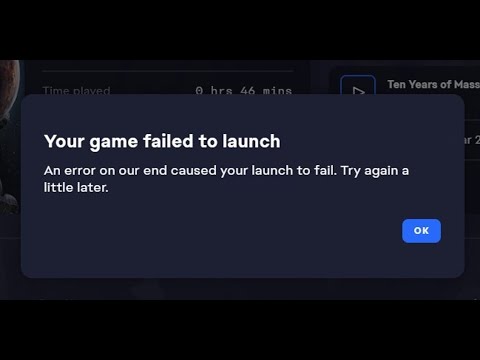How to Fix Madden NFL 24 “Game Failed to Launch”
Welcome, Madden enthusiasts! If you're experiencing the frustrating "Game Failed to Launch" issue in Madden NFL 24, fear not! We've got you covered with some simple steps to get you back on the virtual gridiron. In this guide, we'll walk you through clearing the EA app cache, opening and updating the game, reinstalling Visual C++ files, and waiting for the Day 1 patch. Let's dive right in!
Step 1: Clear EA App Cache
First things first, let's tackle any potential issues caused by cached data in the EA app. When you play Madden NFL 24, the game generates temporary files stored in the app's cache. Over time, these files can accumulate and potentially cause issues, including the "Game Failed to Launch" problem. Here's what you need to do:
- 1. Close the Madden NFL 24 game: Make sure you exit the game completely before proceeding to clear the cache.
- 2. Access your device's settings: Go to your device's settings menu and locate the application manager or apps section. This may vary depending on the device you're using.
- 3. Find the EA app: Scroll through the list of installed applications and find the EA app. It might be listed as "Madden NFL 24" or "EA Sports Madden NFL 24."
- 4. Clear the cache: Tap on the EA app and select the option to "Clear Cache." This will remove any temporary files stored in the app's cache.
- 5. Restart your device: Once you've cleared the cache, restart your device to ensure all changes take effect.
Step 2: Open and Update the Game
Now that we've cleared out any lingering cache, it's time to launch Madden NFL 24 again and ensure it's up-to-date. Sometimes, game launch issues can be resolved by simply updating the game to the latest version. Here's what you need to do:
- 1. Open the Madden NFL 24 game: Navigate to the app on your device and open it. If prompted, allow any necessary updates to download and install.
- 2. Stable internet connection: It's crucial to have a stable internet connection throughout this process. If your connection is unstable, it may interfere with the update process or cause the game to fail to launch.
- 3. Check for updates: After launching the game, check for any available updates. If there are updates available, download and install them. These updates often contain bug fixes and improvements that can resolve launch issues.
- 4. Restart your device: After updating the game, restart your device to ensure all changes take effect.
Step 3: Reinstall Visual C++ Files
If clearing cache and updating didn't solve the issue, it's time to move on to reinstalling Visual C++ files. Visual C++ is a set of libraries used by many software programs, including games like Madden NFL 24. Here's what you need to do:
- 1. Access "Control Panel" on your computer: Open the "Control Panel" and navigate to the "Programs" section.
- 2. Locate Microsoft Visual C++ Redistributable Packages: In the list of installed programs, locate Microsoft Visual C++ Redistributable Packages. There may be multiple versions installed, starting from the latest one.
- 3. Uninstall each version: Uninstall each version of Microsoft Visual C++ Redistributable Packages, starting from the latest one. This ensures a clean installation of the latest version.
- 4. Download and reinstall the latest Visual C++ redistributable package: Visit Microsoft's official website and download the latest Visual C++ redistributable package. Install the downloaded package on your computer according to the provided instructions.
- 5. Restart your computer: After reinstalling Visual C++ files, restart your computer to ensure all changes take effect.
Step 4: Wait for Day 1 Patch
Sometimes, game launch issues can be resolved by waiting for the developers to release a Day 1 patch. A Day 1 patch is a post-release update that developers often release to address any known issues or bugs. Here's what you should do:
- 1. Keep an eye on official Madden NFL 24 channels: Stay informed by regularly checking official Madden NFL 24 channels such as the game's website and social media accounts. Developers often announce any patches or updates through these channels.
- 2. Download and install the Day 1 patch: If a Day 1 patch becomes available, download and install it as soon as possible. This patch may contain fixes specifically designed to address launch issues.
- 3. Try launching the game again: After installing the Day 1 patch, try launching the game again. With any luck, the "Game Failed to Launch" issue should be resolved.
By following these steps, we hope you'll be able to overcome the "Game Failed to Launch" issue in Madden NFL 24. Remember to clear the EA app cache, open and update the game, reinstall Visual C++ files if needed, and keep an eye out for any Day 1 patches. With these troubleshooting methods, you'll be back on the virtual field in no time, experiencing all the excitement of Madden NFL 24. Happy gaming!
Other Articles Related
How To Fix Oops Something Went Wrong In Madden NFL 24 Companion AppDiscover How To Fix Oops Something Went Wrong In Madden NFL 24 Companion App. Follow our step-by-step guide now!
How To Fix Madden NFL 24 Friends Not Showing Up
Learn How To Fix Madden NFL 24 Friends Not Showing Up. Follow our step-by-step guide for a seamless gaming experience.
How To Turn Off Auto Subs Madden NFL 24
Learn How To Turn Off Auto Subs Madden NFL 24. Follow simple steps to take full control of your team's lineup. Improve your gaming experience now!
How To Fix Madden NFL 24 Error Failed To Retrieve Data
Get expert tips on troubleshooting How To Fix Madden NFL 24 Error Failed To Retrieve Data.
How To Fix Madden NFL 24 House Rules Rewards Not Working
Discover effective solutions to How To Fix Madden NFL 24 House Rules Rewards Not Working on our website.
How To Fix Madden NFL 24 Challenges Not Working
Discover effective solutions to How To Fix Madden NFL 24 Challenges Not Working and enhance your gaming experience.
How To Fix Madden NFL 24 Depth Chart Not Working
Discover the ultimate solution to How To Fix Madden NFL 24 Depth Chart Not Working on our website.
How To Get Credits Fast in Madden NFL 24
Discover foolproof strategies on How To Get Credits Fast in Madden NFL 24. Level up your gameplay now.
How to Fix Madden NFL 24 Running Slow
Boost your gaming experience with our step-by-step guide on How to Fix Madden NFL 24 Running Slow.
How to Fix Madden NFL 24 Slow Motion Lag
Learn How to Fix Madden NFL 24 Slow Motion Lag with our simple tips! Speed up gameplay, enhance performance.
How to Fix Madden NFL 24 No Audio or Sound Not Working
Discover How to Fix Madden NFL 24 No Audio or Sound Not Working with our step-by-step guide. Get back in the game with sound in no time.
How to Fix Madden NFL 24 Stuttering
How to Fix Madden NFL 24 Stuttering with our comprehensive guide. Boost your gameplay for a seamless,
How To Unlock The Emperor Of Fire And Iron In Genshin Impact
Step-by-step guide on How To Unlock The Emperor Of Fire And Iron In Genshin Impact. Unleash the power now!
How To Win The Goblin Camp Chicken Chase in Baldur's Gate 3
Discover How To Win The Goblin Camp Chicken Chase in Baldur's Gate 3 with our expert tips and strategies.
How To Get Adamantine Slag in Baldur's Gate 3
Unlock the secrets on How To Get Adamantine Slag in Baldur's Gate 3. Expert tips, easy guide, boost your gameplay now