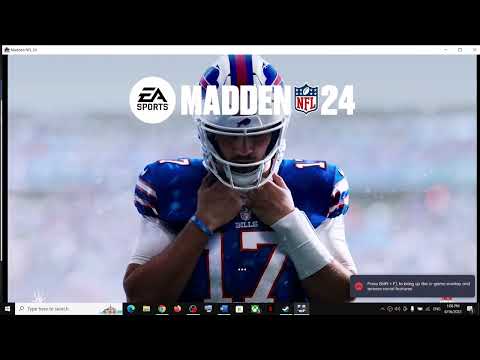How to Fix Madden NFL 24 Black Screen
Are you tired of encountering a black screen while playing Madden NFL 24? We understand the frustration and are here to help! In this friendly guide, we will provide you with step-by-step instructions to resolve this issue and get back to enjoying your favorite game. So, grab a cup of coffee, sit back, and let's dive into the troubleshooting process!
Verify Madden NFL 24 System Requirements:
Before we proceed with troubleshooting, it is crucial to ensure that your system meets the minimum requirements for playing Madden NFL 24. Failing to meet these requirements can lead to various performance issues, including the infamous black screen. Here's how you can verify your system's specifications and compare them with the official requirements:
- 1. Operating System: Check if your OS matches the supported versions mentioned by the game developer.
- 2. CPU: Identify your processor model and compare it to the minimum required CPU for the game.
- 3. RAM: Determine the amount of RAM installed on your system and ensure it meets or exceeds the minimum requirement.
- 4. GPU: Find out your graphics card model and ensure it is compatible with the game's minimum GPU specifications.
- 5. Storage Space: Verify that you have sufficient free space on your hard drive for the game installation.
If you find that your hardware falls short, consider upgrading to meet the recommended specifications. This will not only help with the black screen issue but also enhance your overall gaming experience.
Update Drivers
- 1. Graphics Card Drivers: Visit the official website of your graphics card manufacturer (NVIDIA, AMD, or Intel) and locate the driver download section. Download the latest driver for your specific graphics card model. Once downloaded, install the driver following the provided instructions.
- 2. Audio Drivers: Similarly, visit the website of your audio device manufacturer (Realtek, Creative, etc.) and check for driver updates. Download and install the latest audio driver for your device.
- 3. Other Drivers: It is a good practice to keep other drivers, such as network card drivers or chipset drivers, up to date as well. Visit the respective manufacturers' websites to download the latest drivers.
Updating your drivers regularly will ensure compatibility with the game and minimize the chances of encountering a black screen or any other gameplay issues.
Verify Game Integrity
Corrupted or missing game files can also be responsible for the black screen problem in Madden NFL 24. Verifying the integrity of the game files will help identify and fix such issues. Here's how you can do it using popular gaming platforms:
- 1. Steam: Launch the Steam client and navigate to your game library. Right-click on Madden NFL 24 and select "Properties." In the properties window, click on the "Local Files" tab and choose "Verify Integrity of Game Files." Steam will then check for any corrupted or missing files and automatically replace them if necessary.
- 2. Origin: Open the Origin client and go to your game library. Right-click on Madden NFL 24 and select "Repair." Origin will then verify the game files and repair any issues it finds.
Please note that the verification process may take some time, especially if there are numerous files to reacquire. Patience is key during this step.
Disable Antivirus
While antivirus software is essential for keeping your system protected, it can occasionally interfere with game performance. Temporarily disabling your antivirus program might help resolve the black screen issue. Here's a general guide on how to do it:
- 1. Locate the antivirus software icon in your system tray (usually at the bottom right of the taskbar).
- 2. Right-click on the icon and look for an option to disable or pause protection temporarily. The wording may vary depending on the antivirus program.
- 3. Choose the appropriate option and confirm the action if prompted.
Remember to re-enable your antivirus protection once you have finished troubleshooting.
Contact Official Support
If you have followed the previous steps and are still experiencing the black screen issue in Madden NFL 24, it's time to reach out to the game's official support team for further assistance. They have the expertise to address specific issues and guide you through advanced troubleshooting steps. Here's how you can contact them:
- 1. Visit the official Madden NFL 24 website and look for a support or contact section.
- 2. Find the appropriate contact method, such as an email address or a support ticket system.
- 3. Provide relevant information, such as error messages, system specifications, and a detailed description of the issue you're facing.
The support team will analyze your problem and provide personalized assistance to resolve the black screen issue.
In conclusion, encountering a black screen while playing Madden NFL 24 can be frustrating, but it doesn't have to ruin your gaming experience. By following the steps outlined in this friendly guide, you can troubleshoot and fix the issue. Remember to verify your system requirements, update your drivers, verify the game's integrity, and temporarily disable your antivirus software. If all else fails, reach out to the official support team for further assistance. We hope this guide has been helpful, and we encourage you to share your experience or ask any questions in the comments section below. Happy gaming!
Other Articles Related
How To Fix Oops Something Went Wrong In Madden NFL 24 Companion AppDiscover How To Fix Oops Something Went Wrong In Madden NFL 24 Companion App. Follow our step-by-step guide now!
How To Fix Madden NFL 24 Friends Not Showing Up
Learn How To Fix Madden NFL 24 Friends Not Showing Up. Follow our step-by-step guide for a seamless gaming experience.
How To Turn Off Auto Subs Madden NFL 24
Learn How To Turn Off Auto Subs Madden NFL 24. Follow simple steps to take full control of your team's lineup. Improve your gaming experience now!
How To Fix Madden NFL 24 Error Failed To Retrieve Data
Get expert tips on troubleshooting How To Fix Madden NFL 24 Error Failed To Retrieve Data.
How To Fix Madden NFL 24 House Rules Rewards Not Working
Discover effective solutions to How To Fix Madden NFL 24 House Rules Rewards Not Working on our website.
How To Fix Madden NFL 24 Challenges Not Working
Discover effective solutions to How To Fix Madden NFL 24 Challenges Not Working and enhance your gaming experience.
How To Fix Madden NFL 24 Depth Chart Not Working
Discover the ultimate solution to How To Fix Madden NFL 24 Depth Chart Not Working on our website.
How To Get Credits Fast in Madden NFL 24
Discover foolproof strategies on How To Get Credits Fast in Madden NFL 24. Level up your gameplay now.
How to Fix Madden NFL 24 Running Slow
Boost your gaming experience with our step-by-step guide on How to Fix Madden NFL 24 Running Slow.
How to Fix Madden NFL 24 Slow Motion Lag
Learn How to Fix Madden NFL 24 Slow Motion Lag with our simple tips! Speed up gameplay, enhance performance.
Where To Find The Chemical Storage Warehouse in Warzone 2 DMZ
Discover your battle edge with our guide on Where To Find The Chemical Storage Warehouse in Warzone 2 DMZ.
How To Solve Imperial Gardens Symbol Puzzle in Remnant 2
Solve the How To Solve Imperial Gardens Symbol Puzzle in Remnant 2! Get step-by-step guidance to navigate.
How to Open the Path Forward in Genshin Impact
Unlock your next adventure on How to Open the Path Forward in Genshin Impact with our step-by-step guide on opening the path forward.
How to Fix Baldur’s Gate 3 ‘incompatible version’
Struggling with How to Fix Baldur’s Gate 3 ‘incompatible version’? Discover our easy, step-by-step guide to fix it.
How To Get Hydro Sigils in Genshin Impact
Master the game with our comprehensive guide on How To Get Hydro Sigils in Genshin Impact.