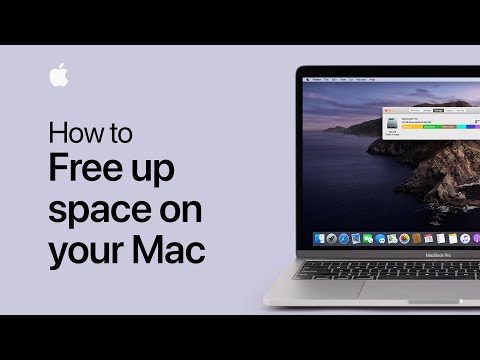Mac: How To Free Up Disk Space - Ultimate Guide
Today we are going to talk to you about Mac and it is just to tell you how to free up disk space.
This is a necessary task to execute and it is usually a bit annoying, especially when we are trying to update Monterey or simply installing Steam, from Macnera that it is necessary to know How to free disk space, when there is no space left on the disk we will receive a message indicating that there is not enough space and that it is not possible to install a new application, in this sense, we invite you to continue reading this explanatory guide.
To know how to free up disk space, it is necessary to consider that there are several ways to do it and in this sense we must consider:
Choose to uninstall applications that we don't use in Mac because sometimes they simply take up disk space and for this we can use Reduce Clutter.
Get rid of unnecessary media that can consume a lot of disk space, such as music or movies.
Activating the Store option is part of the solutions to know How to free up disk space on iCloud and that allows us to save disk space, in this sense, we are allowed to keep recent files or photos optimized in our Mac.
Delete files that may not be necessary and are located in the Downloads folder, which makes it necessary to go to Download in order to find files that have not been opened recently.
Moving photos and music to the library, especially this usually favors us, in the event that our Mac can come with configurable memory slots, it is another applicable option.
We can apply all these options mentioned above that allow us to solve the problem on how to free up disk space and based on this it is good to find out what may be taking up space in the Mac and for this we must:
In this sense, knowing how to free up disk space offers us the opportunity to have more space to be able to continue using Mac and all the functionalities that it usually has.
Discover the concept of matchmaking in video games, its importance in enhancing player experience, and how it connects gamers
The Next Big Names: Europe’s Rising LoL Stars for 2026
2026’s LEC season isn’t just another year - it’s the moment European talent finally stops getting overlooked.
4 Ways Payments Are Revolutionizing the Gaming Industry
The gaming world's changing fast, and payment tech is driving most of it. We've gone from fumbling with credit cards to buying stuff in-game without even thinking about it.
CS2 Gaming Accessories: Boost Your Counter-Strike Experience
Counter-Strike 2 (CS2) is a fast-paced, competitive shooter where precision, reaction time, and comfort play a huge role in success. While skill is paramount
How To Get Tyranitar in Pokemon Legends: Z-A
Discover how to obtain Tyranitar in Pokemon Legends: Z-A. Unlock this powerful Pokémon with our step-by-step guide!
The Role of Emotion AI in Creating More Engaging Reading Experiences
Emotion AI—technology designed to recognize and respond to human emotions—is stepping quietly into the reading world.
Fortnite: Where to deploy Laser Target Designators in Chapter 3 Season 2
Fortnite offers us more quests and therefore we tell you where to deploy Laser Target Designators in Chapter 3 Season 2.
Call of Duty Warzone Pacific: The Best Kilo 141 loadout for Season 3
Changes continue to happen in Call of Duty Warzone Pacific and that's why we're talking about the best Kilo 141 loadout for Season 3.
Steam: How to install Steam on Chromebook
Steam has managed to expand and that is why today we will tell you how to install Steam on Chromebook.
Dune Spice Wars: Non-Tradable Resources List
With our help you will see that knowing about the list of non-tradable resources is easier than thought in Dune Spice Wars.
Elyon: How to start a duel - Tips and tricks
Today let's try a Elyon guide for you where we will tell you how to start a duel.
Why free up disk space in Mac?
This is a necessary task to execute and it is usually a bit annoying, especially when we are trying to update Monterey or simply installing Steam, from Macnera that it is necessary to know How to free disk space, when there is no space left on the disk we will receive a message indicating that there is not enough space and that it is not possible to install a new application, in this sense, we invite you to continue reading this explanatory guide.
How to free up disk space in Mac?
Before moving on to the solution it is good to know that we must have a minimum of 10 percent free space on the disk, otherwise we are not allowed to do the tasks well and our PC will be extremely slow.To know how to free up disk space, it is necessary to consider that there are several ways to do it and in this sense we must consider:
Choose to uninstall applications that we don't use in Mac because sometimes they simply take up disk space and for this we can use Reduce Clutter.
Get rid of unnecessary media that can consume a lot of disk space, such as music or movies.
Activating the Store option is part of the solutions to know How to free up disk space on iCloud and that allows us to save disk space, in this sense, we are allowed to keep recent files or photos optimized in our Mac.
Delete files that may not be necessary and are located in the Downloads folder, which makes it necessary to go to Download in order to find files that have not been opened recently.
Moving photos and music to the library, especially this usually favors us, in the event that our Mac can come with configurable memory slots, it is another applicable option.
We can apply all these options mentioned above that allow us to solve the problem on how to free up disk space and based on this it is good to find out what may be taking up space in the Mac and for this we must:
- Click on the Apple Logo where we will select About this Mac.
- Then, we select Storage and here we will see that our Mac usually divides the storage categories such as Applications, photos, audios, and more, selecting what we want to delete.
In this sense, knowing how to free up disk space offers us the opportunity to have more space to be able to continue using Mac and all the functionalities that it usually has.
Mode:
Other Articles Related
What is matchmaking in video games?Discover the concept of matchmaking in video games, its importance in enhancing player experience, and how it connects gamers
The Next Big Names: Europe’s Rising LoL Stars for 2026
2026’s LEC season isn’t just another year - it’s the moment European talent finally stops getting overlooked.
4 Ways Payments Are Revolutionizing the Gaming Industry
The gaming world's changing fast, and payment tech is driving most of it. We've gone from fumbling with credit cards to buying stuff in-game without even thinking about it.
CS2 Gaming Accessories: Boost Your Counter-Strike Experience
Counter-Strike 2 (CS2) is a fast-paced, competitive shooter where precision, reaction time, and comfort play a huge role in success. While skill is paramount
How To Get Tyranitar in Pokemon Legends: Z-A
Discover how to obtain Tyranitar in Pokemon Legends: Z-A. Unlock this powerful Pokémon with our step-by-step guide!
The Role of Emotion AI in Creating More Engaging Reading Experiences
Emotion AI—technology designed to recognize and respond to human emotions—is stepping quietly into the reading world.
Fortnite: Where to deploy Laser Target Designators in Chapter 3 Season 2
Fortnite offers us more quests and therefore we tell you where to deploy Laser Target Designators in Chapter 3 Season 2.
Call of Duty Warzone Pacific: The Best Kilo 141 loadout for Season 3
Changes continue to happen in Call of Duty Warzone Pacific and that's why we're talking about the best Kilo 141 loadout for Season 3.
Steam: How to install Steam on Chromebook
Steam has managed to expand and that is why today we will tell you how to install Steam on Chromebook.
Dune Spice Wars: Non-Tradable Resources List
With our help you will see that knowing about the list of non-tradable resources is easier than thought in Dune Spice Wars.
Elyon: How to start a duel - Tips and tricks
Today let's try a Elyon guide for you where we will tell you how to start a duel.