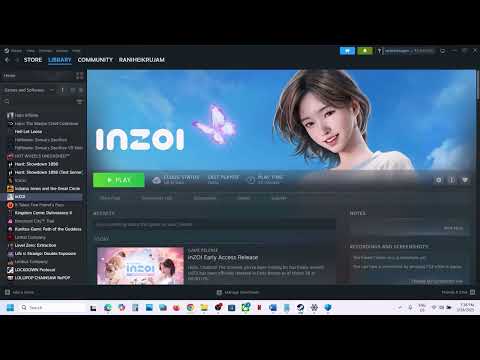How to Fix InZOI Unable to Change Resolution Issue
Learn how to resolve the InZOI "Unable to Change Resolution" issue with our comprehensive guide. Improve your settings and enjoy seamless performance now.
InZOI, the highly anticipated life simulation game in Early Access, presents players with a canvas to craft intricate cities and weave the destinies of their virtual inhabitants, the Zois. However, this immersive experience can be marred by a persistent technical hurdle: the inability to adjust the in-game resolution, often leaving players confined to a visually constrained 1280×720 or lower. This guide will meticulously dissect the issue, offering a detailed, step-by-step solution, and providing strategic insights to ensure a visually optimized gameplay experience.
Ready for a new life? Inzoi Island is your gateway to unprecedentedcareers. Create your story, choose your profession, and build a dreamlife in a world of endless possibilities.
How To Increase Rhetoric Skill in Inzoi
Boost your rhetoric skills with Inzoi! Discover effective techniques and strategies to enhance your persuasive communication.
How To Get Free Money in Inzoi
Struggling for cash in InZOI? Unlock endless possibilities! Discovereasy ways to earn free money through careers, events, and gameplaysecrets to design your ultimate world without limits.
How To Increase Art Skills in Inzoi
Master the art of creation in INZOI. Learn essential tips to rapidlyincrease your art skills, from mastering the tools to creating stunningcharacters and builds.
How To Get the Snowfall Iron Manacle in Wuchang Fallen Feathers
how to obtain the Snowfall Iron Manacle in Wuchang with our step-by-step guide. Unlock powerful gear and enhance your gameplay
How To Increase Coffee Crafting Skills in Inzoi
Boost your coffee crafting skills with Inzoi's expert tips and techniques. Discover how to elevate your brewing game
How To Steal Someone Else’s Baby in Inzoi
Learn the in-game method to adopt a baby or add a new family member in the life simulation game INZOI. A step-by-step guide to expanding your virtual household.
How To Donate in Inzoi
Step-by-step guide on how to donate items and gifts to other charactersin InZOI. Master social interactions, improve relationships, and unlocknew story opportunities.
How To Pay Your Bills in Inzoi
Learn the fastest and easiest method to unlock the coveted Bing Bong Hat in the game PEAK. Follow our simple step-by-step guide to get this rare cosmetic item today.
How To Buy Fitness Equipment in Inzoi
Looking to buy fitness equipment? Inzoi provides essential guidance and insights to help you select the right gear
How to unlock Surfing in InZOI
Unlock the art of surfing with InZOI. Access valuable insights, training guides, and expert advice
How to get the Noh Masterstroke Armor set in Assassin's Creed Shadows
Unlock the secrets of AC Shadows and learn how to obtain the coveted Noh Masterstroke Armor set.
How to get the Claw of The Tides Long Katana in Assassin's Creed Shadows
Discover the AC Shadows: the Claw of The Tides Long Katana, a stunning blend of craftsmanship and power.
How to Kill the Yellow Duck in REPO
Discover effective strategies to defeat the Yellow Duck in REPO. Master the techniques
How to Clean Dirty Clothes in InZOI
Discover effective tips on how to clean dirty clothes using InZOI. Achieve fresh, spotless laundry with our expert guide!
InZOI, the highly anticipated life simulation game in Early Access, presents players with a canvas to craft intricate cities and weave the destinies of their virtual inhabitants, the Zois. However, this immersive experience can be marred by a persistent technical hurdle: the inability to adjust the in-game resolution, often leaving players confined to a visually constrained 1280×720 or lower. This guide will meticulously dissect the issue, offering a detailed, step-by-step solution, and providing strategic insights to ensure a visually optimized gameplay experience.
Fix InZOI Unable to Change Resolution Issue
Understanding the Resolution Conundrum:
- The In-Game Setting Impasse:
- The in-game settings, intended to provide customization options, may fail to function as expected, locking the resolution at a suboptimal setting.
- This limitation can hinder visual fidelity, diminishing the immersive quality of InZOI's meticulously crafted world.
- The Configuration File Liberation:
- Manually editing the game's configuration file offers a direct pathway to override this limitation, granting players control over their visual experience.
- This approach bypasses the in-game setting limitations, providing a reliable solution.
Embarking on the Configuration File Expedition:
The Windowed Mode Test:
- Begin by attempting to change the Display mode to "Windowed" within the game's settings menu.
- This step helps determine if the issue stems from a broader settings malfunction.
- If the "Windowed" mode adjustment fails, proceed to the configuration file editing process.
The Configuration File's Hidden Location:
- Initiate File Explorer, your gateway to the system's file structure.
- Navigate to your system's C drive, the root directory of your operating system.
- Enter the "Users" folder, a repository of user-specific data.
- Locate and open the folder bearing your username, representing your personal user profile.
- Venture into the "AppData" folder, a hidden directory containing application-specific data.
- Within "AppData," open the "Local" folder, housing locally stored application files.
- Proceed to the "BlueClient" folder, the directory containing InZOI's game files.
- Follow the path "Saved" > "Config" > "Windows," leading to the configuration file's location.
- Locate the "GameUserSettings.ini" file, the key to unlocking InZOI's visual potential.
The Configuration File's Transformation:
- Right-click on "GameUserSettings.ini" and select "Open With," revealing a list of compatible applications.
- Choose "Notepad," a simple text editor, to open the file.
- Locate the "FullscreenMode" parameter, which controls the game's display mode.
- Set its value to "1" (FullscreenMode=1), enabling fullscreen mode and allowing resolution adjustments.
- Find the "ResolutionSizeX" and "ResolutionSizeY" parameters, which define the game's resolution.
- Edit the values to match your desired resolution, ensuring compatibility with your monitor.
- Example:
- ResolutionSizeX=1920
- ResolutionSizeY=1080
- Example:
- Save the changes to the file, preserving your modifications.
The Visual Reawakening:
- Launch InZOI, allowing the game to load your modified configuration settings.
- The game should now display at your specified resolution, enhancing visual fidelity and immersion.
Strategic Considerations for Optimal Visual Experience:
- Precise File Path Navigation:
- Adhere to the file path meticulously, ensuring accurate location of the configuration file.
- Configuration File Backup:
- Create a backup of "GameUserSettings.ini" before editing, providing a safety net in case of errors.
- Monitor Resolution Compatibility:
- Verify that your desired resolution is compatible with your monitor's specifications, preventing display issues.
- Fullscreen Mode Importance:
- Setting "FullscreenMode" to "1" is essential for the game to utilize your modified resolution settings.
- Game Updates:
- Be awarethat game updates could overwrite your configuration file changes, soyou might need to repeat these steps after an update.
Key Takeaways:
- The InZOI resolution issue can be resolved by manually editing the "GameUserSettings.ini" configuration file.
- The configuration file is located within the "AppData" > "Local" >"BlueClient" > "Saved" > "Config" > "Windows" directory.
- Modify the "FullscreenMode," "ResolutionSizeX," and "ResolutionSizeY" parameters to your desired settings.
- Accurate file path navigation and resolution compatibility are crucial.
- Backing up the config file is recommended.
By following this comprehensive guide, players can liberate InZOI from the constraints of the stuck resolution issue, unlocking a visuallyimmersive and enjoyable gameplay experience.
Platform(s): Microsoft Windows PC
Genre(s): Life simulation
Developer(s): inZOI Studio
Publisher(s): Krafton
Engine: Unreal Engine 5
Release date: 28 March 2025
Mode: Single-player
Age rating (PEGI): +12
Other Articles Related
All New Careers in Inzoi Island GateawayReady for a new life? Inzoi Island is your gateway to unprecedentedcareers. Create your story, choose your profession, and build a dreamlife in a world of endless possibilities.
How To Increase Rhetoric Skill in Inzoi
Boost your rhetoric skills with Inzoi! Discover effective techniques and strategies to enhance your persuasive communication.
How To Get Free Money in Inzoi
Struggling for cash in InZOI? Unlock endless possibilities! Discovereasy ways to earn free money through careers, events, and gameplaysecrets to design your ultimate world without limits.
How To Increase Art Skills in Inzoi
Master the art of creation in INZOI. Learn essential tips to rapidlyincrease your art skills, from mastering the tools to creating stunningcharacters and builds.
How To Get the Snowfall Iron Manacle in Wuchang Fallen Feathers
how to obtain the Snowfall Iron Manacle in Wuchang with our step-by-step guide. Unlock powerful gear and enhance your gameplay
How To Increase Coffee Crafting Skills in Inzoi
Boost your coffee crafting skills with Inzoi's expert tips and techniques. Discover how to elevate your brewing game
How To Steal Someone Else’s Baby in Inzoi
Learn the in-game method to adopt a baby or add a new family member in the life simulation game INZOI. A step-by-step guide to expanding your virtual household.
How To Donate in Inzoi
Step-by-step guide on how to donate items and gifts to other charactersin InZOI. Master social interactions, improve relationships, and unlocknew story opportunities.
How To Pay Your Bills in Inzoi
Learn the fastest and easiest method to unlock the coveted Bing Bong Hat in the game PEAK. Follow our simple step-by-step guide to get this rare cosmetic item today.
How To Buy Fitness Equipment in Inzoi
Looking to buy fitness equipment? Inzoi provides essential guidance and insights to help you select the right gear
How to unlock Surfing in InZOI
Unlock the art of surfing with InZOI. Access valuable insights, training guides, and expert advice
How to get the Noh Masterstroke Armor set in Assassin's Creed Shadows
Unlock the secrets of AC Shadows and learn how to obtain the coveted Noh Masterstroke Armor set.
How to get the Claw of The Tides Long Katana in Assassin's Creed Shadows
Discover the AC Shadows: the Claw of The Tides Long Katana, a stunning blend of craftsmanship and power.
How to Kill the Yellow Duck in REPO
Discover effective strategies to defeat the Yellow Duck in REPO. Master the techniques
How to Clean Dirty Clothes in InZOI
Discover effective tips on how to clean dirty clothes using InZOI. Achieve fresh, spotless laundry with our expert guide!