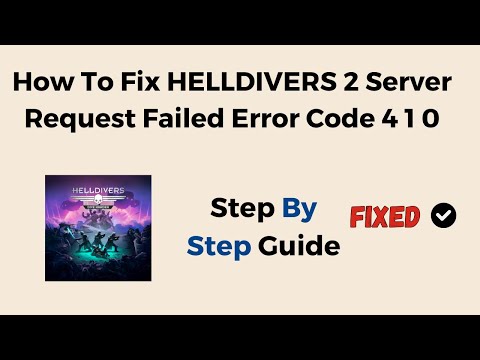How to Fix Helldivers 2 Error Code 4
Learn How to Fix Helldivers 2 Error Code 4. Get back to gaming without interruptions. #Helldivers2 #ErrorFix
Hey there, fellow Helldivers! It's frustrating to encounter Error Code 4 while playing Helldivers 2. But worry not, as we've got you covered with this comprehensive guide. This walkthrough will take you through step-by-step instructions to resolve the error and get you back into the heart-pounding action in no time.
The Steam Input Overlay can sometimes cause conflicts with games, including Helldivers 2. To disable it, follow these simple steps:
This action will disable the Steam Input Overlay for Helldivers 2, potentially resolving any conflicts that may be causing Error Code 4.
tips and strategies for playing Helldivers 2 in the Slim Version Beta. Master the game and enhance your gameplay experience!
How to get the Helldivers 2 Python Commandos Warbond?
Unlock the Helldivers 2 Python Commandos Warbond and enhance your gameplay! tips and strategies to dominate the battlefield.
How to Use the Speargun in Helldivers 2
Master the Helldivers 2 speargun with our expert guide. Learn effectivestrategies for ammo management, targeting weak points, and maximizingits unique armor-piercing power to liberate the galaxy.
How to use the Solo Silo in Helldivers 2
Learn how to effectively use the Solo Silo in Helldivers 2 with our comprehensive guide. Master strategies and tips for success!
How to Destroy The Spore Lung in Helldivers 2
Master the art of defeating the Spore Lung in Helldivers 2 with our expert guide. Tips, strategies, and more await!
How to Kill The Hive Lord in Helldivers 2
Master the art of defeating the Hive Lord in Helldivers 2 with our ultimate guide. Tips, strategies, and expert advice await!
How to Reduce/Resist Burning Damage in Helldivers 2
Learn how to reduce and resist burning damage in Helldivers 2 with expert tips on fire-resistant armor, tactical dives, and smart use of stims. Stay alive longer and fight smarter against flame-wielding enemies.
How to Get Warbond Tokens in Helldivers 2
Discover how to get Warbond Tokens in Helldivers 2—unlock premium Warbonds without spending Super Credits. Learn eligibility requirements, how to claim your token, and which Warbonds offer the best gear for your playstyle.
How to Use Your Flashlight in Helldivers 2
Learn how to toggle and optimize your flashlight in Helldivers 2 for maximum visibility and stealth. Whether you're navigating pitch-black Terminid tunnels or coordinating nighttime ops, this guide covers controls, settings, and strategic tips to light your way without giving away your position.
How to Kill Hive Lords in Helldivers 2
Learn the best strategies, weapons, and solo builds to defeat Hive Lords in Helldivers 2. This guide covers loadouts, weak spots, and expert tips to take down the toughest Terminid boss—whether you're playing solo or with a squad.
How To Beat Commissars in Helldivers 2
Unleash your tactical prowess and How To Beat Commissars in Helldivers 2 with our comprehensive guide.
How to Fix Saints Row Idol Threat Bug
Learn How to Fix Saints Row Idol Threat Bug. Fix game issues and enjoy uninterrupted gameplay today!
How To Beat Berserkers in Helldivers 2
Defeat the How To Beat Berserkers in Helldivers 2 by learning the most effective techniques and tactics from our dedicated website.
How to Fix Helldivers 2 Login Limit Reached Error
Learn How to Fix Helldivers 2 Login Limit Reached Error. Follow our step-by-step guide to fix this issue and get back to enjoying the game.
How to Fix Helldivers 2 Acquisitions Not Working
Troubleshoot and How to Fix Helldivers 2 Acquisitions Not Working through expert guidance on our website.
Hey there, fellow Helldivers! It's frustrating to encounter Error Code 4 while playing Helldivers 2. But worry not, as we've got you covered with this comprehensive guide. This walkthrough will take you through step-by-step instructions to resolve the error and get you back into the heart-pounding action in no time.
How to Fix Helldivers 2 Error Code 4
Step 1: Disable Steam Input Overlay
The Steam Input Overlay can sometimes cause conflicts with games, including Helldivers 2. To disable it, follow these simple steps:
- 1. Right-click on Helldivers 2 in your Steam library and select "Properties."
- 2. In the "Properties" window, navigate to the "General" tab.
- 3. Uncheck the box that says "Enable the Steam Overlay while in-game."
This action will disable the Steam Input Overlay for Helldivers 2, potentially resolving any conflicts that may be causing Error Code 4.
Step 2: Verify Game Files Integrity
Ensuring that your game files are intact is crucial for a smooth gaming experience. Here's how you can verify the integrity of Helldivers 2 game files through Steam:
- 1. While in the "Properties" window for Helldivers 2, go to the "Local Files" tab.
- 2. Click on "Verify Integrity of Game Files" and allow Steam to perform the verification process.
By doing this, Steam will check for any corrupted or missing files and redownload them if necessary, potentially resolving the Error Code 4 issue.
Step 3: Restart Helldivers 2
After performing the above steps, it's important to completely close the game and then relaunch it. This step may seem simple, but it can often resolve minor issues that could be causing Error Code 4.
Step 4: Reinstall and Whitelist GameGuard
If the error persists and How to Fix Helldivers 2 Error Code 4, required reinstalling Helldivers 2 while whitelisting the GameGuard folder in your antivirus or security software can help resolve any underlying issues. Follow these steps to do so:
- 1. Visit the official source of Helldivers 2 and download a fresh copy of the game.
- 2. During the installation process, ensure that you whitelist the GameGuard folder in your antivirus or security software to prevent any interference with the game's operation.
This step is particularly important, as security software can sometimes flag certain game components as potential threats, leading to Error Code 4.
Step 5: Launch Helldivers 2
Once you've completed the above steps, it's time to launch Helldivers 2 and see if the Error Code 4 has been successfully resolved. Keep your fingers crossed as you delve back into the game, hopefully free from the pesky error message.
By following these easy-to-understand and actionable steps on How to Fix Helldivers 2 Error Code 4, you should be well-equipped to tackle Error Code 4 and continue enjoying the thrilling world of Helldivers 2 without interruptions. We hope this guide has been helpful in getting you back to the action-packed gameplay you love. Happy gaming!
Tags: Cooperative shooter, Top-down shooter, Sci-fi action game, Helldivers 2 gameplay, Helldivers 2 tips, Helldivers 2 update
Platform(s): PlayStation 5 PS5, Windows PC
Genre(s): Action
Developer(s): Arrowhead Game Studios
Publisher(s): Sony Interactive Entertainment
Release date: 8 FEB 2024
Mode: Single-player, multiplayer
Age rating (PEGI): 18+
Other Articles Related
How To Play Slim Version Beta in Helldivers 2tips and strategies for playing Helldivers 2 in the Slim Version Beta. Master the game and enhance your gameplay experience!
How to get the Helldivers 2 Python Commandos Warbond?
Unlock the Helldivers 2 Python Commandos Warbond and enhance your gameplay! tips and strategies to dominate the battlefield.
How to Use the Speargun in Helldivers 2
Master the Helldivers 2 speargun with our expert guide. Learn effectivestrategies for ammo management, targeting weak points, and maximizingits unique armor-piercing power to liberate the galaxy.
How to use the Solo Silo in Helldivers 2
Learn how to effectively use the Solo Silo in Helldivers 2 with our comprehensive guide. Master strategies and tips for success!
How to Destroy The Spore Lung in Helldivers 2
Master the art of defeating the Spore Lung in Helldivers 2 with our expert guide. Tips, strategies, and more await!
How to Kill The Hive Lord in Helldivers 2
Master the art of defeating the Hive Lord in Helldivers 2 with our ultimate guide. Tips, strategies, and expert advice await!
How to Reduce/Resist Burning Damage in Helldivers 2
Learn how to reduce and resist burning damage in Helldivers 2 with expert tips on fire-resistant armor, tactical dives, and smart use of stims. Stay alive longer and fight smarter against flame-wielding enemies.
How to Get Warbond Tokens in Helldivers 2
Discover how to get Warbond Tokens in Helldivers 2—unlock premium Warbonds without spending Super Credits. Learn eligibility requirements, how to claim your token, and which Warbonds offer the best gear for your playstyle.
How to Use Your Flashlight in Helldivers 2
Learn how to toggle and optimize your flashlight in Helldivers 2 for maximum visibility and stealth. Whether you're navigating pitch-black Terminid tunnels or coordinating nighttime ops, this guide covers controls, settings, and strategic tips to light your way without giving away your position.
How to Kill Hive Lords in Helldivers 2
Learn the best strategies, weapons, and solo builds to defeat Hive Lords in Helldivers 2. This guide covers loadouts, weak spots, and expert tips to take down the toughest Terminid boss—whether you're playing solo or with a squad.
How To Beat Commissars in Helldivers 2
Unleash your tactical prowess and How To Beat Commissars in Helldivers 2 with our comprehensive guide.
How to Fix Saints Row Idol Threat Bug
Learn How to Fix Saints Row Idol Threat Bug. Fix game issues and enjoy uninterrupted gameplay today!
How To Beat Berserkers in Helldivers 2
Defeat the How To Beat Berserkers in Helldivers 2 by learning the most effective techniques and tactics from our dedicated website.
How to Fix Helldivers 2 Login Limit Reached Error
Learn How to Fix Helldivers 2 Login Limit Reached Error. Follow our step-by-step guide to fix this issue and get back to enjoying the game.
How to Fix Helldivers 2 Acquisitions Not Working
Troubleshoot and How to Fix Helldivers 2 Acquisitions Not Working through expert guidance on our website.