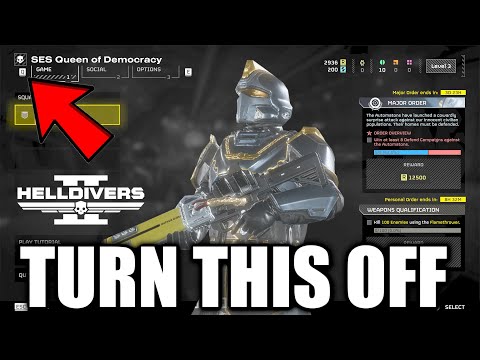How to Fix Helldivers 2 camera moving on its own
Discover effective solutions to fix the Helldivers 2 camera issue that moves on its own. Enhance your gaming experience with our expert tips and tricks.
The relentless chaos of Helldivers 2, with its frantic firefights and overwhelming alien swarms, demands precise control and unwavering focus. However, a frustrating issue has plagued many players: uncontrollable camera drift. This problem, affecting both controller and mouse users, disrupts aiming and movement, transforming the exhilarating combat into a disorienting struggle. This guide delves into the potential causes and offers a range of solutions, drawing from player experiences on Reddit and Steam forums.The Culprit: Understanding the Camera Drift PhenomenonThe camera drift issue in Helldivers 2 manifests as an unwanted, autonomous movement of the camera, disrupting aiming and navigation. This can range from subtle, gradual shifts to abrupt, jarring movements, making it difficult to maintain situational awareness and target enemies effectively.While the exact cause remains elusive, several factors have been identified as potential contributors. These include controller deadzone issues, conflicts with Steam Input, custom key bindings, high frame rates, peripheral conflicts, and even hardware malfunctions.
Peripheral Conflict:
tips and strategies for playing Helldivers 2 in the Slim Version Beta. Master the game and enhance your gameplay experience!
How to get the Helldivers 2 Python Commandos Warbond?
Unlock the Helldivers 2 Python Commandos Warbond and enhance your gameplay! tips and strategies to dominate the battlefield.
How to Use the Speargun in Helldivers 2
Master the Helldivers 2 speargun with our expert guide. Learn effectivestrategies for ammo management, targeting weak points, and maximizingits unique armor-piercing power to liberate the galaxy.
How to use the Solo Silo in Helldivers 2
Learn how to effectively use the Solo Silo in Helldivers 2 with our comprehensive guide. Master strategies and tips for success!
How to Destroy The Spore Lung in Helldivers 2
Master the art of defeating the Spore Lung in Helldivers 2 with our expert guide. Tips, strategies, and more await!
How to Kill The Hive Lord in Helldivers 2
Master the art of defeating the Hive Lord in Helldivers 2 with our ultimate guide. Tips, strategies, and expert advice await!
How to Reduce/Resist Burning Damage in Helldivers 2
Learn how to reduce and resist burning damage in Helldivers 2 with expert tips on fire-resistant armor, tactical dives, and smart use of stims. Stay alive longer and fight smarter against flame-wielding enemies.
How to Get Warbond Tokens in Helldivers 2
Discover how to get Warbond Tokens in Helldivers 2—unlock premium Warbonds without spending Super Credits. Learn eligibility requirements, how to claim your token, and which Warbonds offer the best gear for your playstyle.
How to Use Your Flashlight in Helldivers 2
Learn how to toggle and optimize your flashlight in Helldivers 2 for maximum visibility and stealth. Whether you're navigating pitch-black Terminid tunnels or coordinating nighttime ops, this guide covers controls, settings, and strategic tips to light your way without giving away your position.
How to Kill Hive Lords in Helldivers 2
Learn the best strategies, weapons, and solo builds to defeat Hive Lords in Helldivers 2. This guide covers loadouts, weak spots, and expert tips to take down the toughest Terminid boss—whether you're playing solo or with a squad.
Where to Find Garden Gnomes in Atomfall
Discover the hidden locations of Garden Gnomes in Atomfall. Uncover secrets
How to Remove Wanted Status in Assassin’s Creed Shadows
Learn effective strategies to remove wanted status in Assassin’s Creed Shadows and enjoy seamless gameplay.
How to Clear Wanted Status in Assassin’s Creed Shadows
Learn how to clear your wanted status in AC Shadows with our step-by-step guide.
How to Change Seasons in Assassin’s Creed Shadows
Discover how to change seasons in Assassin’s Creed Shadows with our step-by-step guide.
Atomfall: How To Find Skethermoor
Discover the secrets of Skethermoor in Atomfall! Uncover tips and strategies to navigate this intriguing world.
The relentless chaos of Helldivers 2, with its frantic firefights and overwhelming alien swarms, demands precise control and unwavering focus. However, a frustrating issue has plagued many players: uncontrollable camera drift. This problem, affecting both controller and mouse users, disrupts aiming and movement, transforming the exhilarating combat into a disorienting struggle. This guide delves into the potential causes and offers a range of solutions, drawing from player experiences on Reddit and Steam forums.The Culprit: Understanding the Camera Drift PhenomenonThe camera drift issue in Helldivers 2 manifests as an unwanted, autonomous movement of the camera, disrupting aiming and navigation. This can range from subtle, gradual shifts to abrupt, jarring movements, making it difficult to maintain situational awareness and target enemies effectively.While the exact cause remains elusive, several factors have been identified as potential contributors. These include controller deadzone issues, conflicts with Steam Input, custom key bindings, high frame rates, peripheral conflicts, and even hardware malfunctions.
Fix Helldivers 2 camera moving on its own
Solutions: A Step-by-Step Approach to Taming the Camera
Adjusting Controller Deadzone Settings:
- For controller users, the most common culprit is stick drift, a phenomenon caused by wear and tear on the analog sticks.
- Increasing the deadzone, the area around the center of the stick where input is ignored, can mitigate this issue.
- Navigate to the game's controller settings and gradually increase the deadzone value until the drift subsides.
- Experiment with different deadzone values to find the optimal balance between responsiveness and stability.
Disabling Steam Input:
- For PC players using Steam, Steam Input can sometimes interfere with the game's controller handling, leading to camera drift.
- To disable Steam Input, right-click on Helldivers 2 in your Steam Library, select Properties, navigate to the Controller tab, and set the Override for Helldivers 2 to "Disable Steam Input."
- This forces the game to use its native controller input, potentially resolving conflicts.
Resetting Keybindings:
- Custom key bindings, while offering personalized control, can sometimes introduce unexpected conflicts.
- Resetting the key bindings to their default values can eliminate any unintended interactions that might be causing camera drift.
- Navigate to the game's key binding settings and select the "Reset to Default" option.
Limiting Frame Rate:
- High frame rates, while generally desirable, can sometimes introduce anomalies in camera movement.
- Limiting the frame rate to a stable 60 FPS can smooth out camera behavior and eliminate any erratic movements.
- Adjust the frame rate limit in the game's graphics settings or through your graphics card control panel.
- Certain peripherals, such as Razer Huntsman keyboards, have been reported tointerfere with the game's input handling, causing camera drift.
- Unplugging these devices can help isolate the source of the problem.
- If the issue resolves after unplugging a specific device, consider updating its drivers or using alternative peripherals.
Inspecting Hardware Issues:
- If the camera drift persists across multiple games, it may indicate a hardware malfunction.
- Controller stick drift or malfunctioning mouse sensitivity can cause similar symptoms.
- Try using a different controller or mouse to determine if the issue lies with your hardware.
- If a hardware issue is confirmed, consider repairing or replacing the affected device.
Strategic Considerations for Troubleshooting:
- Start with the simplest solutions, such as adjusting deadzone settings or disabling Steam Input.
- Gradually progress to more complex solutions, such as resetting key bindings or limiting frame rates.
- Isolate potential peripheral conflicts by unplugging devices one by one.
- If all else fails, consider the possibility of a hardware malfunction.
By systematically applying these troubleshooting steps, players caneffectively address the camera drift issue in Helldivers 2, restoringtheir ability to navigate the chaotic battlefields with precision andcontrol.
Tags: Cooperative shooter, Top-down shooter, Sci-fi action game, Helldivers 2 gameplay, Helldivers 2 tips, Helldivers 2 update
Platform(s): PlayStation 5 PS5, Windows PC
Genre(s): Action
Developer(s): Arrowhead Game Studios
Publisher(s): Sony Interactive Entertainment
Release date: 8 FEB 2024
Mode: Single-player, multiplayer
Age rating (PEGI): 18+
Other Articles Related
How To Play Slim Version Beta in Helldivers 2tips and strategies for playing Helldivers 2 in the Slim Version Beta. Master the game and enhance your gameplay experience!
How to get the Helldivers 2 Python Commandos Warbond?
Unlock the Helldivers 2 Python Commandos Warbond and enhance your gameplay! tips and strategies to dominate the battlefield.
How to Use the Speargun in Helldivers 2
Master the Helldivers 2 speargun with our expert guide. Learn effectivestrategies for ammo management, targeting weak points, and maximizingits unique armor-piercing power to liberate the galaxy.
How to use the Solo Silo in Helldivers 2
Learn how to effectively use the Solo Silo in Helldivers 2 with our comprehensive guide. Master strategies and tips for success!
How to Destroy The Spore Lung in Helldivers 2
Master the art of defeating the Spore Lung in Helldivers 2 with our expert guide. Tips, strategies, and more await!
How to Kill The Hive Lord in Helldivers 2
Master the art of defeating the Hive Lord in Helldivers 2 with our ultimate guide. Tips, strategies, and expert advice await!
How to Reduce/Resist Burning Damage in Helldivers 2
Learn how to reduce and resist burning damage in Helldivers 2 with expert tips on fire-resistant armor, tactical dives, and smart use of stims. Stay alive longer and fight smarter against flame-wielding enemies.
How to Get Warbond Tokens in Helldivers 2
Discover how to get Warbond Tokens in Helldivers 2—unlock premium Warbonds without spending Super Credits. Learn eligibility requirements, how to claim your token, and which Warbonds offer the best gear for your playstyle.
How to Use Your Flashlight in Helldivers 2
Learn how to toggle and optimize your flashlight in Helldivers 2 for maximum visibility and stealth. Whether you're navigating pitch-black Terminid tunnels or coordinating nighttime ops, this guide covers controls, settings, and strategic tips to light your way without giving away your position.
How to Kill Hive Lords in Helldivers 2
Learn the best strategies, weapons, and solo builds to defeat Hive Lords in Helldivers 2. This guide covers loadouts, weak spots, and expert tips to take down the toughest Terminid boss—whether you're playing solo or with a squad.
Where to Find Garden Gnomes in Atomfall
Discover the hidden locations of Garden Gnomes in Atomfall. Uncover secrets
How to Remove Wanted Status in Assassin’s Creed Shadows
Learn effective strategies to remove wanted status in Assassin’s Creed Shadows and enjoy seamless gameplay.
How to Clear Wanted Status in Assassin’s Creed Shadows
Learn how to clear your wanted status in AC Shadows with our step-by-step guide.
How to Change Seasons in Assassin’s Creed Shadows
Discover how to change seasons in Assassin’s Creed Shadows with our step-by-step guide.
Atomfall: How To Find Skethermoor
Discover the secrets of Skethermoor in Atomfall! Uncover tips and strategies to navigate this intriguing world.