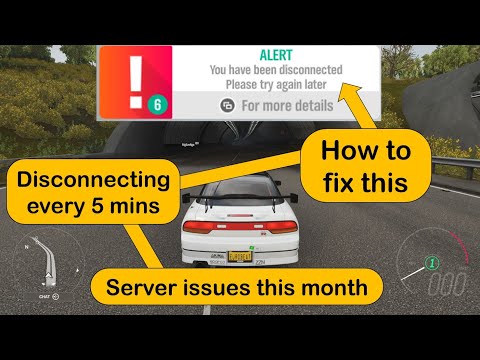Forza Horizon 5: How to Fix Disconnected from Server - Ultimate Guide
Bugs are part of all games and Forza Horizon 5 is no different, so today we will tell you how to fix Disconnected from Server.
This is no longer a failure that usually occurs in this game and that from now on it is usually necessary to be on the lookout, we have the advantage of being in early access and with this we agree to be attentive to possible failures and their respective solutions, in this sense, knowing how to solve the server disconnection allows us to enter and respond to a problem that usually affects us, preventing us from enjoying the experience of playing online because there is no way to log in with this problem.
Knowing how to solve the server disconnection makes it necessary to bear in mind that this is usually a issue where we will see that the server tends to disconnect regularly and reconnect, allowing some characteristics of Forza Horizon 5 to be affected, although it is true, this failure It may or may not affect us, what is necessary to take into account is that we must solve it and to give you some indications about it we are here.
This failure causes us to disconnect briefly, preventing us from being allowed to play with due tranquility online, sometimes this inconvenience can come from us and this can be solved, only that we must apply some particular actions such as:Choose to turn off the console or PC: this is a solution that can be applied to know how to solve the disconnection of the server and it is usually easy, it will only be enough to turn off the device where we are playing, for this we only have to take care of removing the power cables, let them rest for a few seconds, then reconnect them and start again to check that the fault has disappeared.
Choose to restart the modem: we continue talking about solutions in Forza Horizon 5 and it is that there are high possibilities that it is the WiFi connection, for this we only have to take care of executing a restart or turn off the modem by removing the power cables and reconnecting them, this will a kind of refreshment and therefore usually solves the problem.
Choose to play with a cable connection: sometimes the failures tend to be due to the issue of slow connections, it is evident that cable connections are usually more favorable than mobile ones and in this case it may well be favorable to have a cable connection to avoid the mistake.
Change the DNS server: we continue talking about How to solve the server disconnection and this is an action that can be applied to both the consoles and the PC, we just have to execute some settings and it can be done in this way:
Note: these commands must be entered individually and after that we proceed to restart the PC.
Put Forza Horizon 5 on the antivirus whitelist: This is another action that may well be applied because sometimes antivirus will usually detect games as a kind of malicious files.
Now that you know how to solve the server disconnection it is usually necessary to apply one of these fixes and thus continue to enjoy Forza Horizon 5.
Discover how to unlock the iconic COPO Camaro in Forza Horizon 5 with our step-by-step guide.
How To Fix Forza Horizon 5 Rally Adventure Crashing on Startup
In this guide post we will explain to you How to Fix Forza Horizon 5 Rally Adventure Crashing on Startup.
How To Fix Forza Horizon 5 Rally Adventure Stuck On the Loading Screen
Our guide today aims to explain to you How to fix Forza Horizon 5 Rally Adventure stuck on loading screen.
How to unlock Gordon Murray T50 in Forza Horizon 5
Discover the secrets on How to unlock Gordon Murray T50 in Forza Horizon 5 and dominate the virtual racing world.
How to Fix Forza Motorsport Crashing
Troubleshoot How to Fix Forza Motorsport Crashing effortlessly. Step-by-step resolution guide to get back.
How to Fix Forza Motorsport Low FPS
Boost your gaming experience! Learn simple solutions to How to Fix Forza Motorsport Low FPS.
How to Fix Forza Motorsport Stuck on Loading Screen
Resolve How to Fix Forza Motorsport Stuck on Loading Screen with our easy guide. Get back on the track.
How to Fix Forza Horizon 5 Invalid Profile Error Code E:47-B
Our step-by-step guide will help you How to Fix Forza Horizon 5 Invalid Profile Error Code E:47-B.
How to fix Forza Horizon 5 Not Launching
Check out our guide on how to fix Forza Horizon 5 not launching issue. Get back into the thrilling world of racing.
How to Fix Forza Horizon 5 Corrupted Save
LearnHow to Fix Forza Horizon 5 Corrupted Save and recover your progress in no time. Get back on the road.
Pikmin Bloom: How to Fix Error ‘Low network connectivity’
Pikmin Bloom has some drawbacks which makes it necessary to explain how to fix the Low network connectivity error.
Call of Duty Vanguard: How to fix ‘Disconnected due to transmission error’
Crashes are a reality in all games and Call of Duty Vanguard is not saved, let's see How to fix Disconnected due to transmission error.
Forza Horizon 5: The Best Legendary Cars
The action at Forza Horizon 5 doesn't stop, which leads us to tell you about The Best Legendary Cars.
Forza Horizon 5: How To Get Welcome Pack Cars
You can be relaxed, because in this guide we will tell you how to get the welcome pack cars in Forza Horizon 5.
Lost Ark: Where to find Ramella’s Mirror
Read on, so you know where to find Ramella's mirror in Lost Ark, because here we will tell you where to find it.
What is Disconnected from Server in Forza Horizon 5?
This is no longer a failure that usually occurs in this game and that from now on it is usually necessary to be on the lookout, we have the advantage of being in early access and with this we agree to be attentive to possible failures and their respective solutions, in this sense, knowing how to solve the server disconnection allows us to enter and respond to a problem that usually affects us, preventing us from enjoying the experience of playing online because there is no way to log in with this problem.
Knowing how to solve the server disconnection makes it necessary to bear in mind that this is usually a issue where we will see that the server tends to disconnect regularly and reconnect, allowing some characteristics of Forza Horizon 5 to be affected, although it is true, this failure It may or may not affect us, what is necessary to take into account is that we must solve it and to give you some indications about it we are here.
How to fix Disconnected from Server in Forza Horizon 5?
This failure causes us to disconnect briefly, preventing us from being allowed to play with due tranquility online, sometimes this inconvenience can come from us and this can be solved, only that we must apply some particular actions such as:Choose to turn off the console or PC: this is a solution that can be applied to know how to solve the disconnection of the server and it is usually easy, it will only be enough to turn off the device where we are playing, for this we only have to take care of removing the power cables, let them rest for a few seconds, then reconnect them and start again to check that the fault has disappeared.
Choose to restart the modem: we continue talking about solutions in Forza Horizon 5 and it is that there are high possibilities that it is the WiFi connection, for this we only have to take care of executing a restart or turn off the modem by removing the power cables and reconnecting them, this will a kind of refreshment and therefore usually solves the problem.
Choose to play with a cable connection: sometimes the failures tend to be due to the issue of slow connections, it is evident that cable connections are usually more favorable than mobile ones and in this case it may well be favorable to have a cable connection to avoid the mistake.
Change the DNS server: we continue talking about How to solve the server disconnection and this is an action that can be applied to both the consoles and the PC, we just have to execute some settings and it can be done in this way:
- Xbox One: We must proceed to press the Xbox button and go to "Settings" in order to locate "All settings", then we must go to "Advanced settings network" and locate "DNS Settings", it is necessary to click on " Manual ”then we enter the primary DNS which is 8.78.8.8., And then the secondary DNS which is 8.8.4.4.
- Xbox Series X / S: It is necessary to take care of going s "Configuration" and locating "General", there locate "Network Configuration" and then click "Advanced Configuration", we must click on "DNS Configuration" and place it in "Manual" placing primary DNS 8.8.8.8., and secondary DNS 8.8.4.4.
- PC: We must take care of pressing Windows I in order to open the Windows configuration and proceed to select "Network and Internet", it is usually necessary to be in charge of changing the options of the adapter in order to select the network and thus click with the right button of the mouse, then we are in charge of selecting the Internet Protocol version 4 to click on "Properties" and proceed to alternate the DNS addresses being the primary 8.8.8.8., and secondary 8.8.4.4., after that we must click OK.
- Type ipconfig / flushdns and hit Enter
- Type ipconfig / registerdns and hit Enter
- Type ipconfig / release and press Enter
- Type ipconfig / renew and press Enter
- Type netsh winsock reset and press Enter
Note: these commands must be entered individually and after that we proceed to restart the PC.
Put Forza Horizon 5 on the antivirus whitelist: This is another action that may well be applied because sometimes antivirus will usually detect games as a kind of malicious files.
Now that you know how to solve the server disconnection it is usually necessary to apply one of these fixes and thus continue to enjoy Forza Horizon 5.
Platform(s): Microsoft Windows PC, Xbox One, Xbox Series X/S
Genre(s): Racing
Developer(s): Playground Games
Publisher(s): Xbox Game Studios
Release date: 9 November 2021
Mode: Single-player, multiplayer
Age rating (PEGI): 3+
Other Articles Related
How To Get The COPO Camaro in Forza Horizon 5Discover how to unlock the iconic COPO Camaro in Forza Horizon 5 with our step-by-step guide.
How To Fix Forza Horizon 5 Rally Adventure Crashing on Startup
In this guide post we will explain to you How to Fix Forza Horizon 5 Rally Adventure Crashing on Startup.
How To Fix Forza Horizon 5 Rally Adventure Stuck On the Loading Screen
Our guide today aims to explain to you How to fix Forza Horizon 5 Rally Adventure stuck on loading screen.
How to unlock Gordon Murray T50 in Forza Horizon 5
Discover the secrets on How to unlock Gordon Murray T50 in Forza Horizon 5 and dominate the virtual racing world.
How to Fix Forza Motorsport Crashing
Troubleshoot How to Fix Forza Motorsport Crashing effortlessly. Step-by-step resolution guide to get back.
How to Fix Forza Motorsport Low FPS
Boost your gaming experience! Learn simple solutions to How to Fix Forza Motorsport Low FPS.
How to Fix Forza Motorsport Stuck on Loading Screen
Resolve How to Fix Forza Motorsport Stuck on Loading Screen with our easy guide. Get back on the track.
How to Fix Forza Horizon 5 Invalid Profile Error Code E:47-B
Our step-by-step guide will help you How to Fix Forza Horizon 5 Invalid Profile Error Code E:47-B.
How to fix Forza Horizon 5 Not Launching
Check out our guide on how to fix Forza Horizon 5 not launching issue. Get back into the thrilling world of racing.
How to Fix Forza Horizon 5 Corrupted Save
LearnHow to Fix Forza Horizon 5 Corrupted Save and recover your progress in no time. Get back on the road.
Pikmin Bloom: How to Fix Error ‘Low network connectivity’
Pikmin Bloom has some drawbacks which makes it necessary to explain how to fix the Low network connectivity error.
Call of Duty Vanguard: How to fix ‘Disconnected due to transmission error’
Crashes are a reality in all games and Call of Duty Vanguard is not saved, let's see How to fix Disconnected due to transmission error.
Forza Horizon 5: The Best Legendary Cars
The action at Forza Horizon 5 doesn't stop, which leads us to tell you about The Best Legendary Cars.
Forza Horizon 5: How To Get Welcome Pack Cars
You can be relaxed, because in this guide we will tell you how to get the welcome pack cars in Forza Horizon 5.
Lost Ark: Where to find Ramella’s Mirror
Read on, so you know where to find Ramella's mirror in Lost Ark, because here we will tell you where to find it.