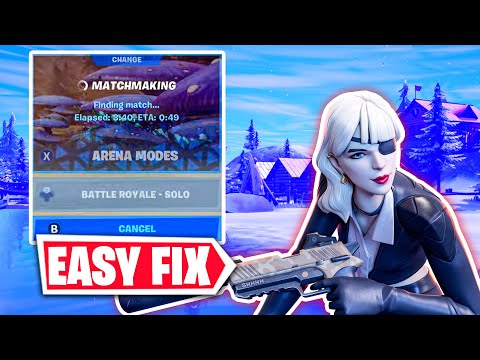How to Fix Fortnite Stuck on Matchmaking
Our guide on how to fix Fortnite stuck on matchmaking will help you get back into the game in no time.
Fortnite is one of the most popular battle royale games in the world. However, like any online game, it can encounter issues that can prevent players from getting into matches. One of the most common issues is Fortnite getting stuck on matchmaking. This can be frustrating, especially for those who are eager to jump into the game and start playing. Fortunately, there are several ways to fix this issue. In this article, we’ll discuss some of the most effective solutions.
One of the reasons why Fortnite may be stuck on matchmaking is because of server issues. If the server you’re trying to connect to is down or experiencing problems, you won’t be able to join a match. To fix this, you can change the server location in Fortnite. Here’s how:
By changing the server location, you’ll be able to connect to a different server that isn’t experiencing any issues.
effective strategies to farm gold fast in Fortnite. Boost your gameplay and unlock rewards quickly with our expert tips!
Where to Find Kingston in Fortnite
Discover the exact location of Kingston in Fortnite. This guide reveals the newlandmark's spot on the Chapter 5 Season 2 map, key loot points, and tips for landing.
How to Unlock All Cat Holloway Cosmetics in Fortnite
Unlock all Cat Holloway cosmetics in Fortnite with this complete guide tochallenges, quests, and Battle Pass progression. Get the style variantsand cosmetics fast!
How to Get the Free Clyde Skin in Fortnite
Looking for the free Clyde Fortnite skin? Learn the exact steps to unlock thisexclusive cosmetic in Chapter 5 Season 3 through the Guitar Heistquestline.
All Secret Loot Rooms & Easter Eggs in Fortnite Chapter 7 Season 1
all secret loot rooms and hidden Easter eggs in Fortnite! Uncover tips and tricks to enhance your gaming experience.
All Reboot Van Locations in Fortnite Chapter 7 Season 1
Discover every Reboot Van location in Fortnite Chapter 7 Season 1. Get the fullmap guide to revive your squad and secure that Victory Royale.
Where to Find Drivable Reboot Vans in Fortnite Chapter 7
Find drivable Reboot Vans across the Fortnite Chapter 7 map with ourlocations guide. Learn where to get your squad back in the fight andsecure victory.
All New Mechanics in Fortnite Chapter 7
the exciting new mechanics in Fortnite Chapter 7! Unleash your skills and strategies with the latest updates. Join the battle now!
How to Find Battle Bus Parts in Fortnite
essential tips on locating Battle Bus parts in Fortnite. Enhance your gameplay and master the art of scavenging with our guide!
What to Do With the Unstable Element in Fortnite
strategies for handling the Unstable Element in Fortnite. Unlock secrets and enhance your gameplay with our expert tips!
How To Fix Fortnite Screen Size or Resolution
Check out our guide on How To Fix Fortnite Screen Size or Resolution. With our step-by-step instructions.
How to activate BattleBit Remastered controller support
With this step-by-step guide to How to activate BattleBit Remastered controller support.
Where To Use Townhouses Apartment Key in Warzone DMZ
Our article will give you all the information you Where To Use Townhouses Apartment Key in Warzone DMZ.
How to fix BattleBit Remastered “Attempting to Join a Server” bug
Learn How to fix BattleBit Remastered “Attempting to Join a Server” bug and get back to playing your favorite first-person shooter game without any issues.
Where to Find All Refinery Collectibles in Aliens Dark Descent
This is your guide to Where to Find All Refinery Collectibles in Aliens Dark Descent.
Fortnite is one of the most popular battle royale games in the world. However, like any online game, it can encounter issues that can prevent players from getting into matches. One of the most common issues is Fortnite getting stuck on matchmaking. This can be frustrating, especially for those who are eager to jump into the game and start playing. Fortunately, there are several ways to fix this issue. In this article, we’ll discuss some of the most effective solutions.
Change Fortnite Server Location
One of the reasons why Fortnite may be stuck on matchmaking is because of server issues. If the server you’re trying to connect to is down or experiencing problems, you won’t be able to join a match. To fix this, you can change the server location in Fortnite. Here’s how:
- 1. Launch Fortnite and go to the settings menu.
- 2. Click on the gear icon to access the game settings.
- 3. Scroll down to the bottom of the page and click on “Matchmaking Region”.
- 4. Select a different server location from the list.
- 5. Click “Apply” to save the changes.
By changing the server location, you’ll be able to connect to a different server that isn’t experiencing any issues.
Check Epic Games Launcher Connection
The first step in fixing Fortnite stuck on matchmaking is to check the Epic Games Launcher connection. This is because the Epic Games Launcher is responsible for connecting players to Fortnite servers. If there is an issue with the connection, it can cause matchmaking to get stuck.
To check the Epic Games Launcher connection, follow these steps:
- Step 1: Open the Epic Games Launcher and click on the gear icon in the bottom left corner.
- Step 2: Click on the "Settings" option.
- Step 3: Click on the "Troubleshooting" tab.
- Step 4: Click on the "Test" button next to the "Network Connection" option.
- Step 5: Wait for the test to complete, and if there are any issues, follow the suggested steps to fix them.
Verify Fortnite Game Files
If checking the Epic Games Launcher connection does not fix the issue, the next step is to verify the Fortnite game files. This is because corrupted game files can cause matchmaking to get stuck. Verifying the game files will ensure that all the necessary files are present and in working condition.
To verify the Fortnite game files, follow these steps:
- Step 1: Open the Epic Games Launcher and click on the library tab.
- Step 2: Click on the three dots next to Fortnite and select "Verify."
- Step 3: Wait for the verification process to complete, and if there are any issues, follow the suggested steps to fix them.
Verify Epic Games Server Status
If the above steps do not fix the issue, it is essential to verify the Epic Games server status. Sometimes, the issue may not be with your connection or game files, but with the servers themselves. By checking the server status, you can determine if the issue is widespread or specific to your account.
To verify the Epic Games server status, follow these steps:
- Step 1: Visit the Epic Games website and click on the "Status" option in the top right corner.
- Step 2: Check the status of the Fortnite servers. If there is an issue, it will be listed on the website.
- Step 3: If there is an issue, wait for Epic Games to resolve it. If there are no issues listed, try restarting your game or console.
Test Network Connection
If all else fails, you can try testing your network connection to make sure it’s stable. Here’s how:
- 1. Open the settings menu on your device.
- 2. Click on “Network and Internet”.
- 3. Click on “Test network connection”.
- 4. Wait for the test to complete.
- 5. If there are any issues, try resetting your internet connection or contacting your internet service provider.
Fortnite getting stuck on matchmaking can be frustrating, but there are several ways to fix the issue. By changing the server location, checking the Epic Games Launcher connection, verifying the game files, checking the Epic Games server status, and testing the network connection, you’ll be able to join matches in no time. If none of these solutions work, you can contact Epic Games’ support team for further assistance.
Tags: Battle Royale, Fortnite Skins, V-Bucks, Fortnite Challenges, Fortnite Events, Fortnite Map, Fortnite Weapons, Fortnite S
Platform(s): Microsoft Windows PC, macOS, PlayStation 4 PS4, Xbox One, Nintendo Switch, PlayStation 5 PS5, Xbox Series X|S Android, iOS
Genre(s): Survival, battle royale, sandbox
Developer(s): Epic Games
Publisher(s): Epic Games
Engine: Unreal Engine 5
Release date: July 25, 2017
Mode: Co-op, multiplayer
Age rating (PEGI): 12+
Other Articles Related
How to Farm Gold Fast in Fortniteeffective strategies to farm gold fast in Fortnite. Boost your gameplay and unlock rewards quickly with our expert tips!
Where to Find Kingston in Fortnite
Discover the exact location of Kingston in Fortnite. This guide reveals the newlandmark's spot on the Chapter 5 Season 2 map, key loot points, and tips for landing.
How to Unlock All Cat Holloway Cosmetics in Fortnite
Unlock all Cat Holloway cosmetics in Fortnite with this complete guide tochallenges, quests, and Battle Pass progression. Get the style variantsand cosmetics fast!
How to Get the Free Clyde Skin in Fortnite
Looking for the free Clyde Fortnite skin? Learn the exact steps to unlock thisexclusive cosmetic in Chapter 5 Season 3 through the Guitar Heistquestline.
All Secret Loot Rooms & Easter Eggs in Fortnite Chapter 7 Season 1
all secret loot rooms and hidden Easter eggs in Fortnite! Uncover tips and tricks to enhance your gaming experience.
All Reboot Van Locations in Fortnite Chapter 7 Season 1
Discover every Reboot Van location in Fortnite Chapter 7 Season 1. Get the fullmap guide to revive your squad and secure that Victory Royale.
Where to Find Drivable Reboot Vans in Fortnite Chapter 7
Find drivable Reboot Vans across the Fortnite Chapter 7 map with ourlocations guide. Learn where to get your squad back in the fight andsecure victory.
All New Mechanics in Fortnite Chapter 7
the exciting new mechanics in Fortnite Chapter 7! Unleash your skills and strategies with the latest updates. Join the battle now!
How to Find Battle Bus Parts in Fortnite
essential tips on locating Battle Bus parts in Fortnite. Enhance your gameplay and master the art of scavenging with our guide!
What to Do With the Unstable Element in Fortnite
strategies for handling the Unstable Element in Fortnite. Unlock secrets and enhance your gameplay with our expert tips!
How To Fix Fortnite Screen Size or Resolution
Check out our guide on How To Fix Fortnite Screen Size or Resolution. With our step-by-step instructions.
How to activate BattleBit Remastered controller support
With this step-by-step guide to How to activate BattleBit Remastered controller support.
Where To Use Townhouses Apartment Key in Warzone DMZ
Our article will give you all the information you Where To Use Townhouses Apartment Key in Warzone DMZ.
How to fix BattleBit Remastered “Attempting to Join a Server” bug
Learn How to fix BattleBit Remastered “Attempting to Join a Server” bug and get back to playing your favorite first-person shooter game without any issues.
Where to Find All Refinery Collectibles in Aliens Dark Descent
This is your guide to Where to Find All Refinery Collectibles in Aliens Dark Descent.