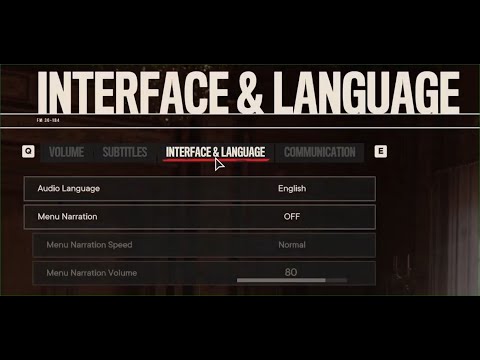Far Cry 6: How to Change Language - Ultimate Guide
Enter the universe of Far Cry 6 where we will talk about How to change language.
We have the options of changing audio and subtitles at our fingertips, for the audio we have to open the game menu, in the system tab we go to the options, we enter audio going through the interface and language option, here we can choose the audio language, the one we want from those available we choose it and in the case of subtitles we enter the game menu, in the system tab we will go to the options, we choose audio and we focus this time on the subtitles option, we choose the language for these, the one we want from those available.
Now if we do not have the language we are looking for we can enter the Ubisofyt website to possibly find it, we will go to the Ubisoft Connect website and choose the game, in the properties we go to the general tab, here is the option to choose the language for the game, we set the one we want to start a download process, when completed we just enter the game menu with the startup prompts and choose it.
Thus we finish our guide on How to change language, hoping that you can get the best out of it.
Today we bring you an explanatory guide on How to Switch to Third-Person in Far Cry 6 with precise details.
Far Cry 6 Pagan: Where to find all weapons and temples in Control DLC
Read the following article if you want to know where to find all theweapons and temples in Control DLC in Far Cry 6 Pagan because here we will tellyou how to do it.
Far Cry 6 Pagan: How to Start Control DLC
Keep reading to learn how to start Control DLC in Far Cry 6 Pagan, because here we will teach you how to do it.
Far Cry 6: Where to find the Vaya Con Dios assault rifle
Far Cry 6 has more searches for us, let's see Where to find the Vaya Con Dios assault rifle.
Far Cry 6: Where to get the Noblesse Oblige assault rifle
We continue touring Far Cry 6 and this makes it necessary to tell you where to get the Noblesse Oblige assault rifle.
Far Cry 6: Where to get the Zona-51 assault rifle
Far Cry 6 has some searches for us and this allows us to indicate where to get the Zone-51 assault rifle.
Far Cry 6: How to get Danny Trejo’s bike
Vehicles are part of everyday life in Far Cry 6 and in this case we aregoing to talk to you about How to get Danny Trejo's motorcycle.
Far Cry 6: How to Find Oluwa Cave
Far Cry 6 has more searches for us and this makes it necessary for us to tell you how to find the Oluwa Cave.
Far Cry 6: How to get the Basilica de la Virgen crate
Keep reading, so you know how to get the box of the Basilica of the Virgin in Far Cry 6, because here we will tell you how to do it.
Far Cry 6: How to get the La Petite Mort grenade launcher
If you want a powerful weapon with which to defend yourself in Far Cry 6 is easier, it is good that you know how to get the La Petite Mort grenade launcher.
Battlefield 2042: The best AK-24 loadout
We continue touring the weapons in Battlefield 2042 which makes it necessary to tell you about the best AK-24 loadout.
Metroid Dread: How to Beat Corpius
This time we are back with a Metroid Dread guide with the objective of explaining how to beat Corpius.
New World: How to Find a Dummy Frame
If you want to know how to find a dummy frame in New World, read carefully what we have for you here.
Call of Duty Black Ops Cold War: How to do the ARC-XD racing in Forsaken
In case you don't know how to do the ARC-XD racing in Forsaken in Call of Duty Black Ops Cold War, the following article will be very useful for you.
Metroid Dread: How to Beat Artaria
For those who do not know how to beat Artaria in Metroid Dread, in the following article you will find everything you need to know.
What to know about the language in Far Cry 6?
This is something necessary and important once we start in the game, this should be according to our choice for better understanding, considering the multiple options offered by the game is ideal that we know how to change language and the details that will be presented in this guide below are perfect, let's see them.How to change language in Far Cry 6?
We have the options of changing audio and subtitles at our fingertips, for the audio we have to open the game menu, in the system tab we go to the options, we enter audio going through the interface and language option, here we can choose the audio language, the one we want from those available we choose it and in the case of subtitles we enter the game menu, in the system tab we will go to the options, we choose audio and we focus this time on the subtitles option, we choose the language for these, the one we want from those available.
Now if we do not have the language we are looking for we can enter the Ubisofyt website to possibly find it, we will go to the Ubisoft Connect website and choose the game, in the properties we go to the general tab, here is the option to choose the language for the game, we set the one we want to start a download process, when completed we just enter the game menu with the startup prompts and choose it.
Thus we finish our guide on How to change language, hoping that you can get the best out of it.
Platform(s): Microsoft Windows PC, PlayStation 4 PS4, PlayStation 5 PS5, Xbox One Xbox Series X/S, Stadia, Amazon Luna
Genre(s): First-person shooter
Developer(s): Ubisoft Toronto
Publisher(s): Ubisoft
Release date: October 7, 2021
Mode: Single-player, multiplayer
Age rating (PEGI): 18+
Other Articles Related
How to Switch to Third-Person in Far Cry 6Today we bring you an explanatory guide on How to Switch to Third-Person in Far Cry 6 with precise details.
Far Cry 6 Pagan: Where to find all weapons and temples in Control DLC
Read the following article if you want to know where to find all theweapons and temples in Control DLC in Far Cry 6 Pagan because here we will tellyou how to do it.
Far Cry 6 Pagan: How to Start Control DLC
Keep reading to learn how to start Control DLC in Far Cry 6 Pagan, because here we will teach you how to do it.
Far Cry 6: Where to find the Vaya Con Dios assault rifle
Far Cry 6 has more searches for us, let's see Where to find the Vaya Con Dios assault rifle.
Far Cry 6: Where to get the Noblesse Oblige assault rifle
We continue touring Far Cry 6 and this makes it necessary to tell you where to get the Noblesse Oblige assault rifle.
Far Cry 6: Where to get the Zona-51 assault rifle
Far Cry 6 has some searches for us and this allows us to indicate where to get the Zone-51 assault rifle.
Far Cry 6: How to get Danny Trejo’s bike
Vehicles are part of everyday life in Far Cry 6 and in this case we aregoing to talk to you about How to get Danny Trejo's motorcycle.
Far Cry 6: How to Find Oluwa Cave
Far Cry 6 has more searches for us and this makes it necessary for us to tell you how to find the Oluwa Cave.
Far Cry 6: How to get the Basilica de la Virgen crate
Keep reading, so you know how to get the box of the Basilica of the Virgin in Far Cry 6, because here we will tell you how to do it.
Far Cry 6: How to get the La Petite Mort grenade launcher
If you want a powerful weapon with which to defend yourself in Far Cry 6 is easier, it is good that you know how to get the La Petite Mort grenade launcher.
Battlefield 2042: The best AK-24 loadout
We continue touring the weapons in Battlefield 2042 which makes it necessary to tell you about the best AK-24 loadout.
Metroid Dread: How to Beat Corpius
This time we are back with a Metroid Dread guide with the objective of explaining how to beat Corpius.
New World: How to Find a Dummy Frame
If you want to know how to find a dummy frame in New World, read carefully what we have for you here.
Call of Duty Black Ops Cold War: How to do the ARC-XD racing in Forsaken
In case you don't know how to do the ARC-XD racing in Forsaken in Call of Duty Black Ops Cold War, the following article will be very useful for you.
Metroid Dread: How to Beat Artaria
For those who do not know how to beat Artaria in Metroid Dread, in the following article you will find everything you need to know.