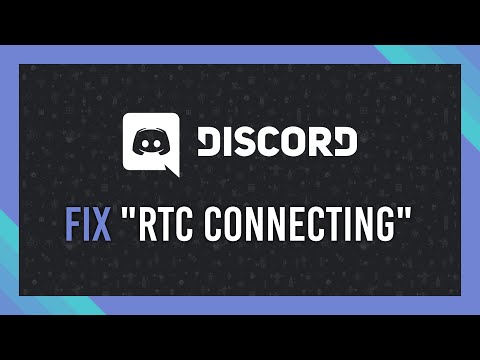How To Fix RTC Connecting Discord Error - Ultimate Guide
Keep reading if you want to know how to fix RTC Connecting Discord Error connection error, because here you will find everything you need to know.
If you are trying to access the service, but are unable to do so, you are probably being affected by the RTC Connecting Discord. Especially if you are encountering the "RTC Connecting" message. This is usually a network error, which occurs when you are unable to connect to a server. Fortunately here we have everything on how to fix RTC Connecting Discord Error.
The first thing you need to know is that this problem has several possible solutions. In this sense, the first thing we recommend you to do is to check the status of the service servers, because if there is any problem with them this error will appear.
If the servers are fine, we recommend you run the WebRTC troubleshooter, with which you can identify and fix any potential problems with the hardware, such as cameras, microphones or connectivity.
Remember to make sure your graphics drivers are up to date.
You can also disable the OpenH264 video codec provided by Cisco Systems, Inc, in the voice and video settings.
Another thing you can try is to turn off and on your device where the problem is. It is simple, but sometimes it can fix more than one error.
Another thing you can do is to verify that the date and time settings on your device are correct, as having the wrong date or time can prevent you from establishing a proper connection to the service's servers.
The next thing you can do if you still can't fix the problem is to reboot your modem or internet router, or even both. To do this you will need to turn the device off for a few minutes and then turn it back on or try again.
Also make sure that your network drivers are updated to the latest version. To do this you will need to go to your PC's Device Manager > Network adapters > right click on the adapter you are using > Update driver > then you will need to select automatically check for drivers. Once the update is completed you will have to access the application to test if the problem has been fixed.
If you still can't fix the problem you can change your DNS servers, which work like a phone book for the Internet, ensuring that traffic is sent to the correct destination.
To do this you will need to access the Run box > type ncpa.cpl > click OK > right click on your network > Properties > double click on Internet Protocol version 4 (TCP/IPv4) or version 6, depending on your router version > select Use the following DNS server addresses:
Then you will have to click OK, and then clear the DNS cache.
For the latter you will have to search for cmd in the Windows search box > right click on the Command Prompt application > Run as administrator > type "ipconfig" "/flushdns" > press Enter. (Make sure to leave a space between "ipconfig" and "/flushdns").
After that you will need to reboot your device to save the changes.
Another thing you can do is to disable QoS packet priority. This causes the application to tell your router that the data being sent to the server has high priority. This can sometimes cause problems with your router.
To fix this you will need to access the User Settings in the application > go to Voice and Video > Quality of Service > disable the Enable high packet priority QoS options.
If your antivirus software adds the application to the blacklist, you'll encounter problems like this, so you'll want to make sure it's whitelisted.
If nothing has worked so far you can try using a VPN service, to establish a connection to a server in a different location, giving you a more private connection. If possible avoid using a free service.
But if you already use VPN, we recommend temporarily deactivating it or switching to another server.
As a last option you can try reinstalling the application.
This is all you need to know about how to fix RTC Connecting Discord Error, so now that we have reached the end of this guide, we hope you can fix this problem as soon as possible.
The gaming world's changing fast, and payment tech is driving most of it. We've gone from fumbling with credit cards to buying stuff in-game without even thinking about it.
CS2 Gaming Accessories: Boost Your Counter-Strike Experience
Counter-Strike 2 (CS2) is a fast-paced, competitive shooter where precision, reaction time, and comfort play a huge role in success. While skill is paramount
How To Get Tyranitar in Pokemon Legends: Z-A
Discover how to obtain Tyranitar in Pokemon Legends: Z-A. Unlock this powerful Pokémon with our step-by-step guide!
The Role of Emotion AI in Creating More Engaging Reading Experiences
Emotion AI—technology designed to recognize and respond to human emotions—is stepping quietly into the reading world.
How Sim Racing Is Becoming the Next Big Esport for Console and PC Gamers
In the fast-evolving world of gaming, few genres have experienced as much transformation and momentum as sim racing.
Counter Strike Live Score: Real-Time Action and the Pulse of Competitive CS
In the fast-paced world of Counter-Strike esports, every round matters, every clutch can shift momentum, and every match tells a story that unfolds in real-time.
How to use the Metal Detector in Dinkum
If you want to know how to use the metal detector in Dinkum you are in the right place, because here we have ready everything you need to know.
Where to catch a Marlin in Dinkum
Keep reading if you want to know where to catch a Marlin in Dinkum, because we prepared this guide to show you how to do it.
How to Fix MultiVersus Error 30005
Pay attention so you can learn how to fix MultiVersus Error 30005, because here you will find everything you need to know.
How to Get More Residents in Dinkum
Keep reading if you want to know how to get more residents in Dinkum, because we prepared this article to show you how to do it.
How To Catch A Lava Eel in Stardew Valley
Read on if you want to know how to catch a Stardew Valley lava eel, because here we will cover everything you need to know.
What is the RTC Connecting Discord Error about?
If you are trying to access the service, but are unable to do so, you are probably being affected by the RTC Connecting Discord. Especially if you are encountering the "RTC Connecting" message. This is usually a network error, which occurs when you are unable to connect to a server. Fortunately here we have everything on how to fix RTC Connecting Discord Error.
How to fix RTC Connecting Discord Error? - General Provisions
The first thing you need to know is that this problem has several possible solutions. In this sense, the first thing we recommend you to do is to check the status of the service servers, because if there is any problem with them this error will appear.
If the servers are fine, we recommend you run the WebRTC troubleshooter, with which you can identify and fix any potential problems with the hardware, such as cameras, microphones or connectivity.
Remember to make sure your graphics drivers are up to date.
You can also disable the OpenH264 video codec provided by Cisco Systems, Inc, in the voice and video settings.
How to fix RTC Connecting Discord Error? - Device
Another thing you can try is to turn off and on your device where the problem is. It is simple, but sometimes it can fix more than one error.
Another thing you can do is to verify that the date and time settings on your device are correct, as having the wrong date or time can prevent you from establishing a proper connection to the service's servers.
How to fix RTC Connecting Discord Error? - Network
The next thing you can do if you still can't fix the problem is to reboot your modem or internet router, or even both. To do this you will need to turn the device off for a few minutes and then turn it back on or try again.
Also make sure that your network drivers are updated to the latest version. To do this you will need to go to your PC's Device Manager > Network adapters > right click on the adapter you are using > Update driver > then you will need to select automatically check for drivers.
How to fix RTC Connecting Discord Error? - DNS
If you still can't fix the problem you can change your DNS servers, which work like a phone book for the Internet, ensuring that traffic is sent to the correct destination.
To do this you will need to access the Run box > type ncpa.cpl > click OK > right click on your network > Properties > double click on Internet Protocol version 4 (TCP/IPv4) or version 6, depending on your router version > select Use the following DNS server addresses:
- For the preferred DNS server put 8.8.8.8.8.
- For the alternative DNS server you will have to use 8.8.4.4
Then you will have to click OK, and then clear the DNS cache.
For the latter you will have to search for cmd in the Windows search box > right click on the Command Prompt application > Run as administrator > type "ipconfig" "/flushdns" > press Enter. (Make sure to leave a space between "ipconfig" and "/flushdns").
After that you will need to reboot your device to save the changes.
How to fix RTC Connecting Discord Error? - QoS packet priority
Another thing you can do is to disable QoS packet priority. This causes the application to tell your router that the data being sent to the server has high priority. This can sometimes cause problems with your router.
To fix this you will need to access the User Settings in the application > go to Voice and Video > Quality of Service > disable the Enable high packet priority QoS options.
How to RTC Connecting Discord Error? - Firewall/Antivirus
If your antivirus software adds the application to the blacklist, you'll encounter problems like this, so you'll want to make sure it's whitelisted.
How to fix RTC Connecting Discord Error? - VPN
If nothing has worked so far you can try using a VPN service, to establish a connection to a server in a different location, giving you a more private connection. If possible avoid using a free service.
But if you already use VPN, we recommend temporarily deactivating it or switching to another server.
As a last option you can try reinstalling the application.
This is all you need to know about how to fix RTC Connecting Discord Error, so now that we have reached the end of this guide, we hope you can fix this problem as soon as possible.
Mode:
Other Articles Related
4 Ways Payments Are Revolutionizing the Gaming IndustryThe gaming world's changing fast, and payment tech is driving most of it. We've gone from fumbling with credit cards to buying stuff in-game without even thinking about it.
CS2 Gaming Accessories: Boost Your Counter-Strike Experience
Counter-Strike 2 (CS2) is a fast-paced, competitive shooter where precision, reaction time, and comfort play a huge role in success. While skill is paramount
How To Get Tyranitar in Pokemon Legends: Z-A
Discover how to obtain Tyranitar in Pokemon Legends: Z-A. Unlock this powerful Pokémon with our step-by-step guide!
The Role of Emotion AI in Creating More Engaging Reading Experiences
Emotion AI—technology designed to recognize and respond to human emotions—is stepping quietly into the reading world.
How Sim Racing Is Becoming the Next Big Esport for Console and PC Gamers
In the fast-evolving world of gaming, few genres have experienced as much transformation and momentum as sim racing.
Counter Strike Live Score: Real-Time Action and the Pulse of Competitive CS
In the fast-paced world of Counter-Strike esports, every round matters, every clutch can shift momentum, and every match tells a story that unfolds in real-time.
How to use the Metal Detector in Dinkum
If you want to know how to use the metal detector in Dinkum you are in the right place, because here we have ready everything you need to know.
Where to catch a Marlin in Dinkum
Keep reading if you want to know where to catch a Marlin in Dinkum, because we prepared this guide to show you how to do it.
How to Fix MultiVersus Error 30005
Pay attention so you can learn how to fix MultiVersus Error 30005, because here you will find everything you need to know.
How to Get More Residents in Dinkum
Keep reading if you want to know how to get more residents in Dinkum, because we prepared this article to show you how to do it.
How To Catch A Lava Eel in Stardew Valley
Read on if you want to know how to catch a Stardew Valley lava eel, because here we will cover everything you need to know.