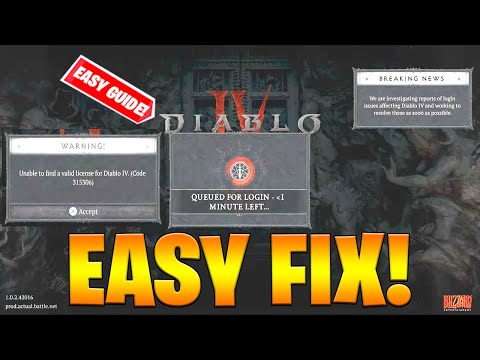How to Fix Diablo 4 Fenris Error “The Application has Detected an Unexpected Error”
Learn How to Fix Diablo 4 Fenris Error “The Application has Detected an Unexpected Error” and get back to gaming today.
Diablo 4 is one of the most highly anticipated games of the year, but unfortunately, some players are encountering errors that prevent them from playing the game altogether. One such error is the "Fenris Error," which displays the message "The Application has Detected an Unexpected Error." This error can be frustrating, but fortunately, there are several potential fixes that can help.
In this blog post, we'll explore some of the most effective ways to fix the Diablo 4 Fenris Error. We'll cover everything from reinstalling the game and Battle.net to tweaking graphics settings and updating drivers. By the end of this post, you'll have a good understanding of how to troubleshoot this error and get back to playing Diablo 4.
Reinstall the game and Battle.net
One of the most straightforward fixes for the Fenris Error is to reinstall the game and Battle.net. Some players have reported success with this method, so it's worth a try. Here's how to do it:
- 1. Open Battle.net and navigate to the Diablo 4 game page.
- 2. Click "Uninstall" to remove the game from your computer.
- 3. Once the game is uninstalled, close Battle.net.
- 4. Restart your computer.
- 5. Open Battle.net again and navigate to the Diablo 4 game page.
- 6. Click "Install" to reinstall the game.
Modify graphics settings and resolution
Tweaking graphics settings and resolution has helped some players fix the Fenris Error. This is because the error can sometimes be caused by incompatible graphics settings. To fix the issue, try lowering your graphics settings and changing the resolution to a lower value. This will reduce the strain on your GPU and may help resolve the error. Some recommended settings to try are:
- - Set texture quality to medium or low
- - Set shadow quality to medium or low
- - Turn off anti-aliasing
- - Set resolution to 1080p or lower
Verify and fix game files
Verifying and fixing game files on Battle.net can help resolve the Fenris Error. This is because corrupted game files can sometimes cause the error. To fix the issue, follow these instructions:
- 1. Open Battle.net launcher and navigate to Diablo 4.
- 2. Click on Options and select Scan and Repair.
- 3. Wait for the process to complete.
- 4. Launch the game and see if the error has been resolved.
Update drivers and BIOS
Outdated drivers and BIOS can cause the Fenris Error. This is because new games often require updated drivers and BIOS to run smoothly. To fix the issue, follow these instructions:
- 1. Open Device Manager and locate your graphics card.
- 2. Right-click on the graphics card and select Update Driver.
- 3. Follow the on-screen instructions to update the driver.
- 4. Check the website of your computer or motherboard manufacturer for the latest BIOS update.
- 5. Download and install the latest BIOS update.
Alter RAM speed
Some players have successfully fixed the Fenris Error by altering the RAM speed in BIOS settings. This is because incorrect RAM settings can sometimes cause the error. To fix the issue, follow these instructions:
- 1. Restart your computer and enter BIOS settings.2. Locate the RAM settings and select Advanced Settings.3. Change the RAM speed to a lower value.4. Save the changes and exit BIOS settings.5. Launch the game and see if the error has been resolved.
Turn off Adaptive Sync feature
If you're using an AMD graphics card, turning off the Adaptive Sync feature can help resolve the Fenris Error. Here's how to do it:
- 1. Open the AMD Radeon software.
- 2. Click on "Display" and then select "Specs."
- 3. Scroll down to find the "Adaptive Sync" setting and turn it off.
Encountering the Fenris Error in Diablo 4 can be frustrating, but there are several potential fixes that can help. Whether it's reinstalling the game and Battle.net, tweaking graphics settings, or updating drivers, there are several methods to try. By following the steps outlined in this post, you'll be well on your way to resolving the Fenris Error and getting back to playing Diablo 4.
Tags: Diablo IV, action RPG, dungeon crawler, loot-driven, dark fantasy, character classes, skill trees, endgame content, worl
Platform(s): Xbox One, Xbox Series X/S, PlayStation 4, PlayStation 5, Microsoft Windows
Genre(s): Action role-playing, hack and slash
Developer(s): Blizzard Team 3, Blizzard Albany
Publisher(s): Blizzard Entertainment
Release date: June 6, 2023
Mode: Single-player, multiplayer
Age rating (PEGI): 18+
Other Articles Related
Where to Farm Griswold's Opus in Diablo 4Discover the best locations to farm Griswold's Opus in Diablo 4. Maximize your loot and enhance your gameplay
How to Summon Azmodan in Diablo 4
Summon and defeat Azmodan in Diablo 4 with our step-by-step guide. Learn hisboss location in Kehjistan, the required quest, and strategies to earnhis legendary loot.
Where to Find Herald of Zakarum Drop in Diablo 4
Explore the precise location of the Herald of Zakarum drop in Diablo 4.Get insights and maximize your chances of obtaining
Where to Find Supplication Drop in Diablo 4
Looking for Supplication Drops in Diablo 4? Explore our expert guide tolocate these essential items and elevate your gaming
Where to Find Seal of the Second Trumpet in Diablo 4
the secrets of the Seal of the Second Trumpet in Diablo 4. Uncover its powers, lore, and how it impacts your gameplay.
How to Use the Heavenly Forge in Diablo 4
Learn how to unlock and master the Heavenly Forge in Diablo 4. Our guidecovers the secret quest location, how to use Hellforged weapons, and how to craft powerful Legendary items with this hidden tool.
How to Get Chaos Armor in Diablo 4
Discover how to obtain Chaos Armor in Diablo 4 with our comprehensive guide. Unlock powerful gear and enhance your gameplay
How to Get Ophidian Iris In Diablo 4
how to obtain the Ophidian Iris in Diablo 4 with our comprehensive guide. Unlock secrets and enhance your gameplay
How To Get Twin Strikes in Diablo 4
Discover the ultimate guide on how to get Twin Strikes in Diablo 4. Unlock powerful abilities and enhance your gameplay today!
How To Get Band of Ichorous Rose in Diablo 4
Discover the ultimate guide on how to obtain the Band of Ichorous Rose in Diablo 4. Unlock its secrets and enhance your gameplay today!
How to fix Diablo 4 queued for Game Start Game Pending
Our helpful guide will provide you with tips and How to fix Diablo 4 queued for Game Start Game Pending.
How to Fix Diablo 4 The Curator Missing
Our guide will show you How to Fix Diablo 4 The Curator Missing. Get back to playing your favorite game in no time!
How to reach level 50 after completing the story in Diablo 4
Our article offers the best strategies to help you How to reach level 50 after completing the story in Diablo 4.
How to get Forgotten Soul in Diablo 4
Get ready to explore How to get Forgotten Soul in Diablo 4 and know how to get the most sought-after reward.
How to Fix Diablo 4 Golem Not Spawning
Check out our guide on How to Fix Diablo 4 Golem Not Spawning and get back to exploring the dark.