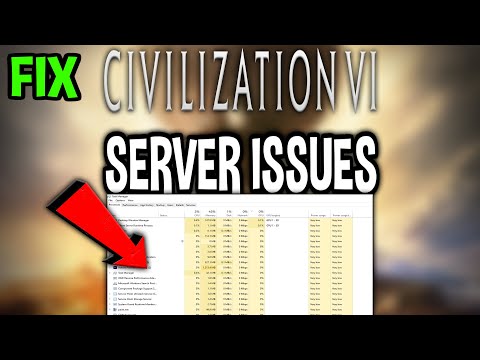How to Fix Civilization 6 Network Connection to the Host Has Been Lost
Our guide today aims to explain to you How to Fix Civilization 6 Network Connection to the Host Has Been Lost.
Sid Meier's Civilization 6, a renowned strategy game, offers a captivating and challenging gameplay experience that demands careful planning and patience. While the game is fully developed and unlikely to receive major updates, players may still encounter occasional technical glitches. One recurring issue that has frustrated many Civ 6 enthusiasts is the 'Network Connection to the Host Has Been Lost' error. This can occur due to various factors, including network instability, server issues, or problems with the player's internet connection. Despite the game's polished state, such technical difficulties can disrupt gameplay and lead to frustration. Fortunately, this guide provides several solutions to help players overcome this common error and continue their journey through the vast civilizations of Civ 6. By following the steps outlined in this guide, players can hopefully resolve the issue and enjoy uninterrupted gameplay.
Struggling with the choice to cut Invisigal or defend her in Dispatch Episode 7?Explore the consequences and strategic implications of this pivotal team decision.
How To Get MP-155 Ultima in Escape From Duckov
Learn the most effectivestrategies to find and secure the MP-155 Ultima shotgun in Escape FromDuckov. Our guide covers spawn locations, key requirements, and the best maps for your hunt.
How to Get Motivated in Rue Valley
Discover practical tips and inspiring strategies on how to get motivated in Rue Valley. Boost your energy, overcome challenges, and find renewed focus in this serene destination.
How to Break the Ground in General's Shrine in Where Winds Meet
Learn how to break the cracked ground in General’s Shrine during the Echoes in the Shrine side quest in Where Winds Meet. Follow this step‑by‑step guide to unlock hidden areas, recover the dog’s lost toy, and master the Might Drop attack for faster progression.
How to Perform Sneak Attack in Where Winds Meet
Learn how to perform sneak attacks in Where Winds Meet with step-by-step stealth tactics, tips for approaching enemies undetected, and strategies to maximize damage while staying hidden.
How to Fast Travel in Where Winds Meet
Learn how to fast travel in Where Winds Meet by unlocking Boundary Stones across Qinghe and Kaifeng. This guide explains the system step-by-step so you can explore Jianghu quickly and efficiently.
How to Open Stone Door During Mysterious Colossus Quest in Where Winds Meet
Discover how to open the stone door in the Mysterious Colossus quest in Where Winds Meet. Follow step-by-step guidance to solve the puzzle, unlock hidden secrets, and progress smoothly through this challenging adventure.
How to Get Lightness Skill in Where Winds Meet
Learn how to unlock the Lightness Skill (Flying Skill) in Where Winds Meet, the wuxia-inspired MMO action RPG. Discover the steps to gain this iconic ability that lets you soar through the skies like a true martial arts master.
Where to get the first mount in Where Winds Meet
Discover how to unlock your first mount in Where Winds Meet. Learn when horses become available, how to obtain them quickly, and tips for traveling faster across the vast open world.
How To Reduce Antagonism in Europa Universalis 5
Discover effective strategies to reduce antagonism in Europa Universalis 5. Learn how diplomacy, alliances, and careful expansion can help you maintain stability, avoid unnecessary conflicts, and strengthen your empire’s long-term success.
How To Fix Warhammer 40K Space Marine 2 Error Code 140
Today we bring you an explanatory guide with everything you need to know about How To Fix Warhammer 40K Space Marine 2 Error Code 140.
All Elizabeth Fusion Requests Solutions in Persona 3 Reload Episode Aigis
This time we return with a guide with the objective of explaining to you about All Elizabeth Fusion Requests Solutions in Persona 3 Reload Episode Aigis.
How to Find Skysplitter Chests in Honkai Star Rail
We invite you to discover How to Find Skysplitter Chests in Honkai Star Rail with our explanatory guide today.
All Secret Lost Galaxy Portal Locations in Astro Bot
Discover All Secret Lost Galaxy Portal Locations in Astro Bot with this excellent and detailed explanatory guide.
How To Go Shirtless in NBA 2K25
Today we bring you an explanatory guide on How To Go Shirtless in NBA 2K25.
Sid Meier's Civilization 6, a renowned strategy game, offers a captivating and challenging gameplay experience that demands careful planning and patience. While the game is fully developed and unlikely to receive major updates, players may still encounter occasional technical glitches. One recurring issue that has frustrated many Civ 6 enthusiasts is the 'Network Connection to the Host Has Been Lost' error. This can occur due to various factors, including network instability, server issues, or problems with the player's internet connection. Despite the game's polished state, such technical difficulties can disrupt gameplay and lead to frustration. Fortunately, this guide provides several solutions to help players overcome this common error and continue their journey through the vast civilizations of Civ 6. By following the steps outlined in this guide, players can hopefully resolve the issue and enjoy uninterrupted gameplay.
How to Fix Civilization 6 Network Connection to the Host Has Been Lost?
Civilization 6's widespread availability across various platforms, including mobile devices, can make pinpointing network issues a bit challenging. Each device operates differently, potentially introducing unique variables into the problem. However, a common culprit seems to be the online games players attempt to join. Heavily modded games, those that have crashed, or games experiencing their own difficulties can often lead to network problems for players. Unfortunately, there's no direct solution to these external issues.Verifying your Civilization 6 files on Steam:
- Open Steam: Launch the Steam application on your computer.
- Navigate to your Library: Click on the "Library" tab to view your collection of games.
- Locate Civilization 6: Scroll through your game list until you find Civilization 6.
- Access Game Properties: Right-click on the Civilization 6 tile and select "Properties" from the context menu.
- Go to Installed Files: In the Properties window, navigate to the "Local Files" tab.
- Verify Game Integrity: Click on the "Verify integrity of game files" button.
- Await Verification: Steam will begin scanning your game files for any issues. This process may take a few minutes.
- Review Results: Once the verification is complete, Steam will display a message indicating whether any corrupted or missing files were found. If issues were detected, Steam will automatically attempt to repair them.
Troubleshooting "Network Connection
If you're consistently encountering "Network Connection to the Host Has Been Lost" errors in Civilization 6, it might be due to a variety of factors, including network connectivity issues, modem problems, or game-specific glitches. Here are some troubleshooting steps to help you resolve the problem:
Network Connectivity Issues
- Check Your Internet Connection: Ensure that your internet connection is stable and functioning properly. Try visiting other websites or running a speed test to verify your connection's speed and reliability.
- Restart Your Modem and Router: Sometimes, a simple restart can resolve network issues. Power off your modem and router, wait for a few minutes, then power them back on.
- Check for Network Interference: Wireless networks can be susceptible to interference from other electronic devices. Try moving your router to a different location or using an Ethernet cable for a more stable connection.
Modem Problems
- Update Firmware: Outdated modem firmware can sometimes cause compatibility issues. Check your modem manufacturer's website for the latest firmware updates and install them if necessary.
- Contact Your Internet Service Provider: If you've tried the above steps without success, contact your ISP for technical support. They can help diagnose and resolve any underlying issues with your modem or network.
Game-Specific Issues
- Verify Game Files: Corrupted game files can lead to various errors, including network connection problems. Launch the game's launcher and verify the integrity of the game files.
- Update the Game: Ensure that you have the latest version of Civilization 6 installed. Updates often include bug fixes and improvements that can address network connectivity issues.
- Check for Server Issues: If you're still experiencing problems after trying the above steps, check the Civilization 6 forums or social media channels for any reported server issues.
By following these steps on How to Fix Civilization 6 Network Connection to the Host Has Been Lost, you should be able to identify and resolve the error.
Mode:
Other Articles Related
Should You Cut Invisigal from the Team or Defend Her in Dispatch Episode 7?Struggling with the choice to cut Invisigal or defend her in Dispatch Episode 7?Explore the consequences and strategic implications of this pivotal team decision.
How To Get MP-155 Ultima in Escape From Duckov
Learn the most effectivestrategies to find and secure the MP-155 Ultima shotgun in Escape FromDuckov. Our guide covers spawn locations, key requirements, and the best maps for your hunt.
How to Get Motivated in Rue Valley
Discover practical tips and inspiring strategies on how to get motivated in Rue Valley. Boost your energy, overcome challenges, and find renewed focus in this serene destination.
How to Break the Ground in General's Shrine in Where Winds Meet
Learn how to break the cracked ground in General’s Shrine during the Echoes in the Shrine side quest in Where Winds Meet. Follow this step‑by‑step guide to unlock hidden areas, recover the dog’s lost toy, and master the Might Drop attack for faster progression.
How to Perform Sneak Attack in Where Winds Meet
Learn how to perform sneak attacks in Where Winds Meet with step-by-step stealth tactics, tips for approaching enemies undetected, and strategies to maximize damage while staying hidden.
How to Fast Travel in Where Winds Meet
Learn how to fast travel in Where Winds Meet by unlocking Boundary Stones across Qinghe and Kaifeng. This guide explains the system step-by-step so you can explore Jianghu quickly and efficiently.
How to Open Stone Door During Mysterious Colossus Quest in Where Winds Meet
Discover how to open the stone door in the Mysterious Colossus quest in Where Winds Meet. Follow step-by-step guidance to solve the puzzle, unlock hidden secrets, and progress smoothly through this challenging adventure.
How to Get Lightness Skill in Where Winds Meet
Learn how to unlock the Lightness Skill (Flying Skill) in Where Winds Meet, the wuxia-inspired MMO action RPG. Discover the steps to gain this iconic ability that lets you soar through the skies like a true martial arts master.
Where to get the first mount in Where Winds Meet
Discover how to unlock your first mount in Where Winds Meet. Learn when horses become available, how to obtain them quickly, and tips for traveling faster across the vast open world.
How To Reduce Antagonism in Europa Universalis 5
Discover effective strategies to reduce antagonism in Europa Universalis 5. Learn how diplomacy, alliances, and careful expansion can help you maintain stability, avoid unnecessary conflicts, and strengthen your empire’s long-term success.
How To Fix Warhammer 40K Space Marine 2 Error Code 140
Today we bring you an explanatory guide with everything you need to know about How To Fix Warhammer 40K Space Marine 2 Error Code 140.
All Elizabeth Fusion Requests Solutions in Persona 3 Reload Episode Aigis
This time we return with a guide with the objective of explaining to you about All Elizabeth Fusion Requests Solutions in Persona 3 Reload Episode Aigis.
How to Find Skysplitter Chests in Honkai Star Rail
We invite you to discover How to Find Skysplitter Chests in Honkai Star Rail with our explanatory guide today.
All Secret Lost Galaxy Portal Locations in Astro Bot
Discover All Secret Lost Galaxy Portal Locations in Astro Bot with this excellent and detailed explanatory guide.
How To Go Shirtless in NBA 2K25
Today we bring you an explanatory guide on How To Go Shirtless in NBA 2K25.