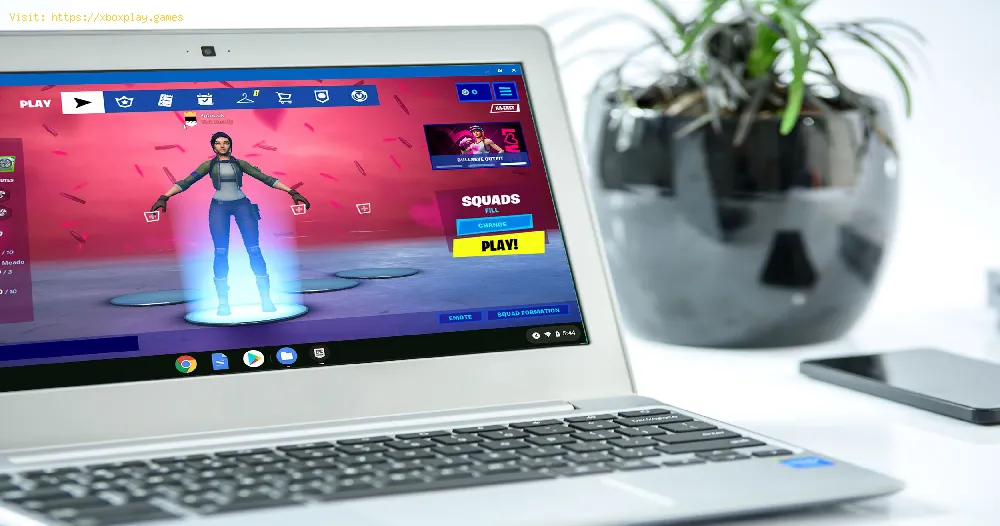By 2022-01-23 18:31:12
Knowing how to play Fortnite is great, but it gets more interesting when it comes to doing it in Chromebook, let's see.
Simply, having the possibility of accessing this game from another device, in addition there are several ways to be able to link it and in this way knowing How to play Fortnite becomes a very simple activity, so that we are allowed to access Fortnite and with it continue developing more challenges.
There are several actions that can be executed and in this sense we are going to explain them to you as follows:
Opt for the Chrome Desktop method: this is one of the favorable options to learn how to play Fortnite and this allows us to have the possibility of playing on a PC or Mac that can have the game previously installed, in this sense access the Chrome desktop involves:
Read Also:
Choose to use an Android application: this is another action that can be applied and, unlike the one mentioned above, this requires downloading an application to be able to play Fortnite in Chromebook and this implies:
Choose to use the GeForce NOW method: we continue talking about How to play Fortnite and in this case it is interesting to apply this other alternative that is a streaming service and for which it is necessary:
Note: GeForce Now is only available for North America and Europe.
We conclude this guide on How to play Fortnite, so that you can use any of the methods explained here and thus access the game from Chromebook, try it.
Other Tags
video game, gameplay, price, 60fps, steam
What does it mean to play Fortnite in Chromebook?
Simply, having the possibility of accessing this game from another device, in addition there are several ways to be able to link it and in this way knowing How to play Fortnite becomes a very simple activity, so that we are allowed to access Fortnite and with it continue developing more challenges.
How to play Fortnite in Chromebook?
There are several actions that can be executed and in this sense we are going to explain them to you as follows:
Opt for the Chrome Desktop method: this is one of the favorable options to learn how to play Fortnite and this allows us to have the possibility of playing on a PC or Mac that can have the game previously installed, in this sense access the Chrome desktop involves:
- Choose to open Chrome in the Chromebook, then we must search the address bar in order to search for “remodesktop.google.com/access”.
- We must configure remote access to then be able to press "Download" and follow the instructions shown on the Chromebook screen to install the remote desktop of Chrome.
- Next, we will monitor the PC or Mac where we have Fortnite installed and for this it is vital to open Chrome in order to access Google Chrome and search the address bar for “remotedesktop.google.com/support.
- It is necessary to share the screen, this usually happens when accessing the page where we will have to download the option "Share on this screen" and follow the instructions that are shown on the screen to install Chrome Remote Desktop and thereby open the way to learn How to play Fortnite.
- It is necessary to go to the “Get Support” option in order to select “Generate Code” and proceed to copy the code to send it to an email address that we can access from Chromebook.
- It is vital to enter the code in our Chomebook and then proceed to select "Share" and thus remotely access another device where we are allowed to play Fortnite.
- We can stop "Sharing" when we consider it necessary and in this sense it is necessary to press the "Stop sharing" option which will make us withdraw from the session and return to our usual tasks, so Knowing How to play Fortnite through this method is favorable because there is no need to download any Android application on our device.
Read Also:
Choose to use an Android application: this is another action that can be applied and, unlike the one mentioned above, this requires downloading an application to be able to play Fortnite in Chromebook and this implies:
- Activate the developer mode which makes it necessary to turn off our Chromebook and hold down the ESC and F3 keys while we are pressing the power button, then we release this button to be transferred to the recovery screen where it is necessary to press Control D so that Developer Mode can be activated.
- Next, it is necessary to enable Android applications, which leads us to go to the bottom corner on the right side of the screen in order to click on "Settings" and proceed to select "Applications".
- By having a Chromebook compatible with Google Play we must go to "Settings" in order to press "Manage Android Preferences" and press "Security" followed by Unknown sources, follow the link and save the file "EpicGamesApp.apk" or in its default download the application.
- We are allowed to download the application on an Android device and transfer it to the Chromebook via USB, once the process is done we must execute the “EpicGamesApp.apk” file on the Chromebook and press “Package Installer.
- We must install and open with the last press to complete the installation, with this we get that knowing how to play Fortnite is a process that is usually something simple to execute.
Choose to use the GeForce NOW method: we continue talking about How to play Fortnite and in this case it is interesting to apply this other alternative that is a streaming service and for which it is necessary:
- Configure what leads us to go to the GeForce NOW website, here we are asked to log in or create a new account, this if we do not have it, after that we must search in the search bar to find Fortnite.
- We proceed to select Fortnite and press "Play", which makes it necessary to take care of linking the Epic Games account that we already have and by doing so we are allowed to access the game from our GeForce NOW account.
Note: GeForce Now is only available for North America and Europe.
We conclude this guide on How to play Fortnite, so that you can use any of the methods explained here and thus access the game from Chromebook, try it.
Tags:
epic games, fortnite tracker, store, games online, fornite, mobile, google app store, pc games, tracker, battle pass, up
Platform(s):
PC, macOS, Nintendo Switch, PlayStation 4, Xbox One, iOS, Android
Genre(s):
Survival, battle royale, sandbox
Developer(s):
Epic Games
Publisher(s):
Epic Games
Engine:
Unreal Engine 4
Release date:
July 25, 2017
Mode:
Co-op, multiplayer
age rating (PEGI):
12+
Other Tags
video game, gameplay, price, 60fps, steam
Other Articles Related
- How to visit Coastal Columns in Fortnite
- How to Find Underworld Chests and Olympus Chests in Fortnite
- How to Get Shrieking Star Quest Pack in Fortnite
- Where to Find Coastal Columns in Fortnite
- Where To Find Underworld Chest in Fortnite
- Where to find Aspect of the Gods in Fortnite
- How to Get All Avatar Mythics in Fortnite
- Where to Find Elemental Shrines in Fortnite
- How to jump while using the Air Wheel in Fortnite
- How to Gain XP in Creator Made Islands in Fortnite Avatar quests
- How to destroy a cabbage cart in Fortnite
- How to get the Airbending air wheel and air jump in Fortnite Avatar events
- How to get Airbending in Fortnite Avatar event
- Where to find Firebending in Fortnite Avatar event
- How To Get Appa Glider in Fortnite
- How to fix Fortnite Split Screen not working error
- How to hire a Heavy Specialist in Fortnite
- How to unlock Aang in Fortnite
- How to Get Vendetta Flopper in LEGO Fortnite
- How to Clear Bandit Camps in LEGO Fortnite
- How to get the Nightblade pickaxe in Fortnite
- How to Emerge From Water in Fortnite Chapter 5 Season 2
- How to Use the Banana of the Gods Power in Fortnite
- Where to Find Aang and Appa in Fortnite Chapter 5 Season 2
- How to Build a Custom Vehicle in LEGO Fortnite
- Where to Find the Iceberg in Fortnite
- How To Get Waterbending Mythic in Fortnite
- How to Craft a Wrench in LEGO Fortnite
- Pokémon Legends Arceus: How to Ride Pokémon
- Pokémon Legends Arceus: How to Make More Money
- Call of Duty Warzone: How to stop freezing at Buy Stations
- Genshin Impact: How to make custom furniture sets
- Genshin Impact: How to solve the Precious Chest Seelie puzzle south of Chirai Shrine
- Rainbow Six Extraction: How to invite friends