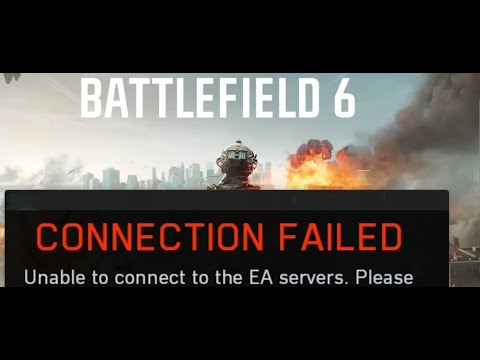How to Fix Battlefield 6 Multiplayer Connection Errors
Battlefield 6 Multiplayer Connection Errors
How to Fix Login and Authentication Errors
These issues typically prevent you from even reaching the main menu and are often related to your game launcher, account, or local network.1. Relaunch the Game and Launcher
A common cause of login issues is a game launcher failing to initialize properly.- Action: Completely quit Battlefield 6. Then, fully close the EA App or Steam launcher by locating its icon in the Windows Taskbar or using the Task Manager to end the process. Restart the launcher, and then restart BF6. This ensures all components start correctly.
2. Verify Your EA Account Link
If you have multiple EA accounts, you may have linked the wrong one to the game, causing an authentication failure.
- Action: Check which EA account is currently linked to your game's profilethrough the launcher's settings. If it's incorrect, unlink it and thenreconnect the proper EA account that owns the game to regain access.
3. Restart Your Network Router
Login problems are frequently disguised as simple internet hiccups. A router restart can clear up connection cache issues.
- Action: Unplug your network router and modem from the power outlet for at least 30 seconds. Plug them back in and wait a few minutes for the connection to fully re-establish before attempting to launch BF6 again.
How to Fix "Unable to Connect to EA Servers"
When you can log in but fail to connect to the actual game servers, theissue might be related to your PC's security or even connectedperipherals.
1. Whitelist BF6 in Windows Firewall
Your Windows security settings may be mistakenly blocking the game's connection to the internet.
- Action: In the Windows Search bar, type and open "Allow an App Through Firewall". Scroll through the list and ensure all instances of Battlefield 6 are checked. Critically, make sure both the "Private" and "Public" connection type boxes are marked for each BF6 entry to cover all network possibilities.
2. Free Up USB Ports (Unusual Fix)
While counter-intuitive, some players have reported that anti-cheat softwareoccasionally conflicts with non-essential USB sticks or peripherals.
- Action: Unplug any unnecessary USB devices or external drives that aren't your standard keyboard and mouse (KBM). If your connection issue resolves, you've found the conflict.
How to Fix Latency Issues and Rubber-banding
If you can successfully connect but experience high lag, teleporting(rubber-banding), or unstable gameplay, the problem is most likelyrelated to your internet stability or bandwidth saturation.
1. Check Windows Resource Monitor for Bandwidth Hogs
Background applications can secretly consume significant internet bandwidth, starving BF6 of the resources it needs.
- Action: Search for and open "Resource Monitor" in Windows Search. Click on the Network tab. Click the "Total" column header to sort processes by descending bandwidth usage. Identify any unnecessary applications actively using a large portion of yourinternet connection and close them down to free up bandwidth for thegame.
2. Switch to a Wired Connection
Wireless (Wi-Fi) connections, while convenient, are inherently less stable andmore susceptible to interference than wired connections.
- Action: It is highly recommended to connect your PC or console directly to your router using an Ethernet cable. This provides the most reliable and stable connection, drastically reducing latency spikes and rubber-banding.
3. Verify Your Internet Speed and Stability
Sometimes the problem isn't your setup but your overall internet service provider (ISP).
- Action: Visit a reliable site like Speedtest to check your current internet speed. Compare the results with thebandwidth promised by your ISP plan. If your speeds are significantlylower than expected, especially during peak hours, contact your ISP toreport the issue.
By systematically applying thesefixes, you should be able to resolve common BF6 connection errors,ensuring your focus remains on the battlefield, not the loading screen.
Other Articles Related
how to earn all Red Bull Challenges rewards in Battlefield 6Unlock all Red Bull Challenges rewards in Battlefield 6. Our guide coversstrategies, tips, and step-by-step instructions to complete everychallenge and earn exclusive in-game content.
How to Change Character Skins in Battlefield 6
Learn how to customize your soldier's appearance in Battlefield 6. Our guidecovers unlocking and equipping new character skins and camouflage tostand out on the battlefield.
How to Fix Battlefield 6 challenges not working
Struggling with Battlefield 6 challenges not tracking or completing? Learn how tofix common issues with our quick troubleshooting guide for resetting,updating, and getting back in the game.
Battlefield 6: Best Loadouts for Gauntlet Mode
the best class loadouts for Gauntlet Mode in BF6. Optimize your gameplay with tips and strategies to dominate the battlefield
How to Level Up Weapons in Battlefield 6
expert tips on leveling up weapons in BF6. Enhance your gameplay and dominate the battlefield with our guide!
How to Fix Battlefield 6 REDSEC error occurred when launching the game
Fix the frustrating REDSEC error in Battlefield 6 with our step-by-stepsolutions. Get back to gaming adventure!
How to Access a Vehicle Trailer in Battlefield RedSec
Discover the thrilling Vehicle Trailer for Battlefield RedSec! Dive into intense gameplay and explore new features.
How to Open Locked Safes in Battlefield RedSec
Unlock the secrets of Battlefield RedSec! Discover expert tips and strategies to open locked safes and enhance your gameplay.
How to Redeploy Teammates in Battlefield RedSec
Optimize your Battlefield RedSec strategy. Learn when and how to effectivelyredeploy teammates for tactical advantages, better positioning, andsecuring key objectives. Master the redeploy feature to control the flow of battle.
How to Complete All Exploration Challenges in Battlefield Redsec
Master all Battlefield Redsec exploration challenges with our expert guide.Find hidden intel, complete all objectives, and unlock every reward with step-by-step strategies.
How to unlock Kevin in Megabonk
Unlock Kevin in Megabonk with our ultimate guide! Discover tips, tricks, and strategies to enhance your gameplay
All operator balance changes in Rainbow Six Siege X Y10S3.3
the latest operator balance changes in Rainbow Six Siege Y10S3.3. Stay ahead in the game with our comprehensive guide!
How to get all outfits in Pokemon Legends Z-A
all outfits in Pokemon Legends Z-A! Unlock unique styles and enhance your gaming experience. Explore now!
How to break boulders in Pokemon Legends Z-A
the exciting world of Pokemon Legends Z-A! Learn how to break boulders and unlock new adventures in this thrilling game.
How to get all Canari Plush dolls in Pokemon Legends Z-A
the ultimate collection of Canari Plush dolls in Pokemon Legends Z-A. Shop now for exclusive designs and bring your favorite characters to life!