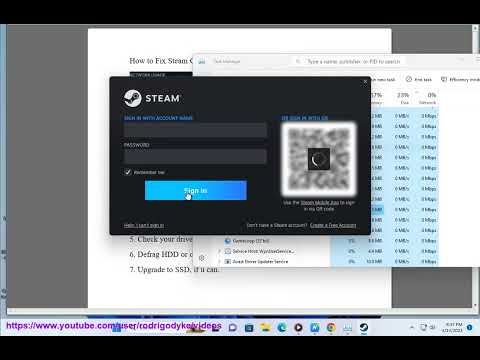How to Fix for Avatar Frontiers of Pandora Slow Unpacking
Experiencing slow unpacking in Avatar Frontiers of Pandora can be incredibly frustrating, especially when you're eagerly waiting to dive into the immersive world of the game. During game launches or updates, when servers are under high demand, unpacking speed can become sluggish. However, fear not! This guide will equip you with the knowledge and techniques to increase the unpacking speed and get you into the game faster. By following these simple steps, you'll be able to optimize your gaming experience and minimize the waiting time.
How to Fix Slow Unpacking in Avatar Frontiers of Pandora
Step 1: Open Task Manager
To begin the process of fixing slow unpacking in Avatar Frontiers of Pandora, you need to open Task Manager on your system. There are several ways to access Task Manager, but the most common methods are by pressing Ctrl + Shift + Esc or Ctrl + Alt + Delete.
Step 2: Go to the Details Tab
Once Task Manager is open, you'll be greeted with several tabs. Navigate to the "Details" tab. Here, you'll find a comprehensive list of running processes on your computer, including those associated with the game.
Step 3: Find Epic Games Launcher or Ubisoft
Scroll down the list of processes and keep an eye out for either "Epic.exe" or "Ubisoft". These processes are directly related to Avatar Frontiers of Pandora and are responsible for the unpacking process.
Step 4: Adjust Priority
Now that you've identified the Epic Games Launcher or Ubisoft process, it's time to adjust its priority. Right-click on the corresponding file (Epic.exe or Ubisoft) and hover over the "Set Priority" option. A list of priority options will appear, and from there, select "High". By doing so, you are instructing your system to prioritize the unpacking process, potentially enhancing its speed.
By following these steps and adjusting the priority of the Epic Games Launcher or Ubisoft process to "High" in Task Manager, you should notice a significant improvement in the unpacking speed for Avatar Frontiers of Pandora. However, it's important to note that during peak periods, such as game launches or updates, server congestion may still cause some delays. Patience is key during these times. Nevertheless, by implementing these optimization techniques, you can minimize the waiting time and immerse yourself in the captivating world of Avatar Frontiers of Pandora sooner.
Other Articles Related
How to Collect Dangerous Objects in a Donut Storm in FortniteLearn the best strategies to safely collect dangerous objects during thechaotic Donut Storm in Fortnite. Get tips on location, timing, andloadouts to complete this high-risk challenge efficiently.
How To Find And Survive Donut Storms in Fortnite Simpsons
Discover hilarious chaos in “How To Find And Survive Donut Storms in Fortnite Simpsons.” Learn tips, tricks, and strategies to spot donut storms, dodge sugary disasters, and outlast the madness in this crossover adventure.
How to Get the Free Wings of Renown Emote in Fortnite
Unlock the free Wings of Renown emote in Fortnite! Our quick guide shows youhow to complete the simple steps to earn this iconic back bling gliderfor your locker.
How to Get Moe's Five Gun in Fortnite
Learn how to unlock Moe's Five Gun in Fortnite! Our guide covers the complete quest steps, location tips, and strategies to easily add this powerfulshotgun to your arsenal. Dominate your matches with this close-rangebeast.
Where to Find Moe in Fortnite Simpsons
Struggling to find Moe in Fortnite? Our guide shows you the exact Simpsons Moe'sTavern location on the Battle Royale map so you can complete the questfast.
Where to Find Scratchy in Fortnite Simpsons
Struggling to find Scratchy in Fortnite? Our guide shows you the exact location of the Itchy & Scratchy Show star, plus how to complete the quest forfree XP.
How to Get the Bonesy Sidekick for Free in Fortnite
Unlock the Bonesy Sidekick in Fortnite without spending V-Bucks! Learn the specific method for acquiring this loyal companion as a free cosmetic reward for existing players.
How to Get the Deodorant Applicator in Fortnite
Learn how to unlock the Deodorant Applicator pickaxe in Fortnite! Follow our step-by-step guide on completing the specific challenges or purchasing this rare cosmetic from the Item Shop. Get yours and keep the sweat off the battlefield!
How to Get the Cobalt Slingshot in Fortnite
Find it as Floor Loot or Chest Loot: The weapon can sometimes be found randomly on the ground, in regular chests, or in supply drops.
How to Earn Sidekick Points in Fortnite
effective strategies to earn Sidekick Points in Fortnite and enhance your gaming experience. Level up your skills
How to Build Campfire in LEGO Fortnite
Discover the art of How to Build Campfire in LEGO Fortnite with our comprehensive guide.
How to get Alliance Hunter Beast Mastery Rune in WoW
Discover the secrets of How to get Alliance Hunter Beast Mastery Rune in WoW and enhance your gameplay.
How to Create a World in LEGO Fortnite
Dive into the How to Create a World in LEGO Fortnite your favorite game to life through building and imagination.
How to get Dwarf Hunter Sniper Training Rune in WoW
Master the art of How to get Dwarf Hunter Sniper Training Rune in WoW and become an unstoppable force on the battlefield.
How To Fix Fortnite Error CE-34878-0 on PS4
Discover effective solutions to How To Fix Fortnite Error CE-34878-0 on PS4 and get back to gaming seamlessly.