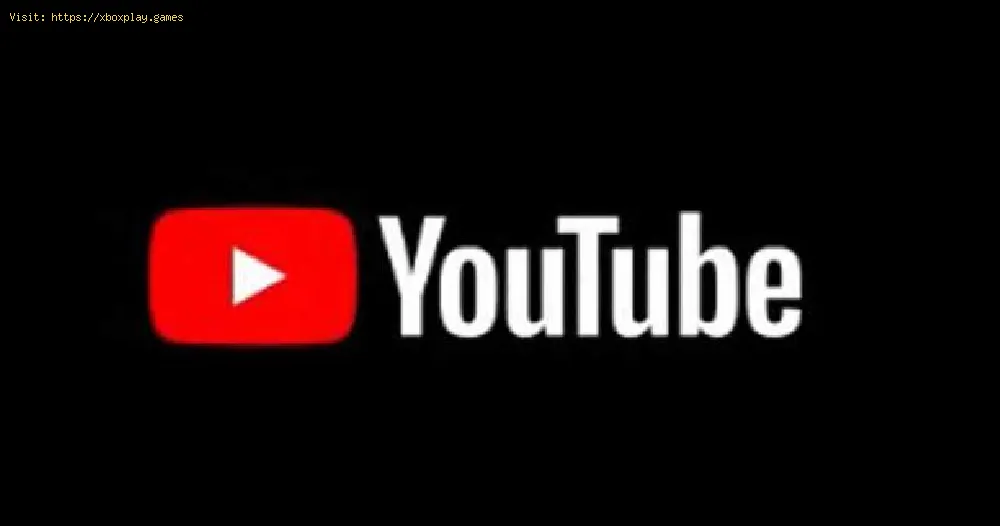By 2020-11-04 08:48:48
This article is all you need if you are wondering how to fix YouTube video black screen.
On how to fix the black screen of videos, the first thing you have to know is that as you can imagine, the game is the main source of entertainment for many people around the world. To watch a music video, a tutorial, learn a recipe and much more for all that and more there is always the reliable video site.
Despite all the benefits that this service has, it also has some errors, among them and perhaps the best known is the error of the black screen of the YouTube videos, and which despite being a common problem, is always annoying.
The causes for this problem are not completely clear, taking into account that the causes are not very clear since the problem can occur for various reasons, network problems, browser, among others, so for you we prepared this article to tell you how fix black screen of videos.
As we mentioned at the beginning, the causes of this problem are not yet clear, so the solutions can be several, in such a way that we divided this article into several parts to make it much easier to understand the whole process of how to fix the YouTube videos black screen.
Below we will list some of the possible causes for this error:
Read Also:
The first thing we recommend you do is make sure that your internet connection is secure, fast and stable enough. This is pretty easy to check. You will simply have to check other devices that are using the same network or internet connection to verify if they also present some type of stability problem and if there are any, make sure that you are connected correctly, that there are no interferences or technical problems.
We also recommend closing applications that are running in the background and that can steal your internet bandwidth and interfere with the connection.
To avoid the black screen problem you can log out of your Google account, accessing the account icon in the upper right corner of your page> select "Exit".
After closing your account you will have to try to play the video again with the account closed.
Hardware acceleration allows your computer some tasks to the GPU instead of the CPU, resulting in better visual performance. Unfortunately this can cause problems such as black screen error.
So if you have the accelerator active you will have to deactivate it.
To do this, the first thing you have to do is press the Menu button in the upper right corner of the screen> Settings> Show advanced settings> System> turn off the option Use hardware acceleration when available> restart your browser.
If you are a Firefox user you will have to access the menu button in the upper right corner of the screen> Options> Advanced> turn off the box next to the option Use hardware acceleration when available> restart your browser.
Many times these extensions or tools can cause blocking problems on certain websites among other errors. So we recommend turning off these extensions to rule out reasons.
To do this you will have to type chrome: // extensions> Enter> turn off the ad blocker extension and test if the problem persists, if so you will have to deactivate other extensions.
If you are a Firefox user, you will have to access the Menu button in the upper right corner> Add-ons> Add-on manager> Extensions or Themes> select the add-on to deactivate and press Deactivate> restart your browser to verify that the problem has been corrected.
To avoid interference caused by the stored cache the only thing you can do is delete it and it is the best. Just keep in mind that this will clear all your browsing history, passwords, and previous browser settings.
If you are a Google Chrome user you will have to click on the menu option that appears in the upper right corner of the screen> More tools> Clear browsing data> select a time interval at the top (we recommend choosing All the time) > Browsing history, Cookies and other site data, and Cached images and files> select Clear data.
If you are a Firefox user, you will have to access the Privacy and security tab> Cookies and site data> Clear data. Note that you can choose to uncheck Cookies and Data> select Cached Web Content> press Clear.
First you must bear in mind that the old versions of many applications do not work as well when the applications have already been updated many times. Older versions of browsers use the Adobe Flash Player plug-in, which is no longer supported by YouTube, so having the browser out of date can cause this error.
So the best thing you can do is update your browser to the latest version available.
To do this you will first have to uninstall the browser from your computer> go to the official website of your browser and look for the latest version> download the browser and install it on your computer.
That's all you have to know about how to fix YouTube video black screen, we hope our guide was as helpful as possible and managed to resolve this black screen error quickly. Remember that as always, in this guide on how to fix the black screen of YouTube videos, we also recommend that if any solution does not work for you, go to the following until you find the correct one.
Other Tags
video game, gameplay, price, 60fps, steam
What is the YouTube black screen error about.
On how to fix the black screen of videos, the first thing you have to know is that as you can imagine, the game is the main source of entertainment for many people around the world. To watch a music video, a tutorial, learn a recipe and much more for all that and more there is always the reliable video site.
Despite all the benefits that this service has, it also has some errors, among them and perhaps the best known is the error of the black screen of the YouTube videos, and which despite being a common problem, is always annoying.
The causes for this problem are not completely clear, taking into account that the causes are not very clear since the problem can occur for various reasons, network problems, browser, among others, so for you we prepared this article to tell you how fix black screen of videos.
How to fix YouTube videos black screen.
As we mentioned at the beginning, the causes of this problem are not yet clear, so the solutions can be several, in such a way that we divided this article into several parts to make it much easier to understand the whole process of how to fix the YouTube videos black screen.
Causers.
Below we will list some of the possible causes for this error:
- Third-party extension interference.
- Slow internet connection.
- Ad blocking plug-ins.
- Problems with the browser.
Read Also:
- How to Fix YouTube Ad blockers are not allowed
- How to Fix Ad blockers violate YouTube’s Terms of Service
Internet connection.
The first thing we recommend you do is make sure that your internet connection is secure, fast and stable enough. This is pretty easy to check. You will simply have to check other devices that are using the same network or internet connection to verify if they also present some type of stability problem and if there are any, make sure that you are connected correctly, that there are no interferences or technical problems.
We also recommend closing applications that are running in the background and that can steal your internet bandwidth and interfere with the connection.
Restart the browser or refresh the web page.
- We could say that this is a reliable old one, it consists of updating the web page, pressing the reload icon of the browser or pressing the F5 key on the keyboard to update the video page.
- You can also close the browser and then reopen it.
- Log out of your account.
To avoid the black screen problem you can log out of your Google account, accessing the account icon in the upper right corner of your page> select "Exit".
After closing your account you will have to try to play the video again with the account closed.
Hardware acceleration.
Hardware acceleration allows your computer some tasks to the GPU instead of the CPU, resulting in better visual performance. Unfortunately this can cause problems such as black screen error.
So if you have the accelerator active you will have to deactivate it.
To do this, the first thing you have to do is press the Menu button in the upper right corner of the screen> Settings> Show advanced settings> System> turn off the option Use hardware acceleration when available> restart your browser.
If you are a Firefox user you will have to access the menu button in the upper right corner of the screen> Options> Advanced> turn off the box next to the option Use hardware acceleration when available> restart your browser.
Adblockers and browser extensions.
Many times these extensions or tools can cause blocking problems on certain websites among other errors. So we recommend turning off these extensions to rule out reasons.
To do this you will have to type chrome: // extensions> Enter> turn off the ad blocker extension and test if the problem persists, if so you will have to deactivate other extensions.
If you are a Firefox user, you will have to access the Menu button in the upper right corner> Add-ons> Add-on manager> Extensions or Themes> select the add-on to deactivate and press Deactivate> restart your browser to verify that the problem has been corrected.
Clear the cache.
To avoid interference caused by the stored cache the only thing you can do is delete it and it is the best. Just keep in mind that this will clear all your browsing history, passwords, and previous browser settings.
If you are a Google Chrome user you will have to click on the menu option that appears in the upper right corner of the screen> More tools> Clear browsing data> select a time interval at the top (we recommend choosing All the time) > Browsing history, Cookies and other site data, and Cached images and files> select Clear data.
If you are a Firefox user, you will have to access the Privacy and security tab> Cookies and site data> Clear data. Note that you can choose to uncheck Cookies and Data> select Cached Web Content> press Clear.
Update your browser.
First you must bear in mind that the old versions of many applications do not work as well when the applications have already been updated many times. Older versions of browsers use the Adobe Flash Player plug-in, which is no longer supported by YouTube, so having the browser out of date can cause this error.
So the best thing you can do is update your browser to the latest version available.
To do this you will first have to uninstall the browser from your computer> go to the official website of your browser and look for the latest version> download the browser and install it on your computer.
That's all you have to know about how to fix YouTube video black screen, we hope our guide was as helpful as possible and managed to resolve this black screen error quickly. Remember that as always, in this guide on how to fix the black screen of YouTube videos, we also recommend that if any solution does not work for you, go to the following until you find the correct one.
Other Tags
video game, gameplay, price, 60fps, steam
Other Articles Related
- How to Fix YouTube Invalid Traffic and Ad Limit
- How to Fix YouTube Stuck on Processing HD
- Youtube: How To Fix YouTube Watch History Error
- Youtube: How To Link To Battlenet Account
- YouTube: How to Fix App “a serious error Occurred” Bug
- YouTube: How to Fix Videos Not Playing on My Browser
- YouTube: Where to Find the Most Viewed Videos
- YouTube: How to Block a Channel
- YouTube: How to Fix "This video is not available message on YouTube"
- YouTube: How to Fix Comment Failed To Post Error
- YouTube: How to Trim Video and Download
- YouTube: How to Fix Error 410
- YouTube: How to Fix Videos Black Screen
- YouTube: How to turn on Super Chat
- YouTube: How to fix Video Is Not Available in Your Country
- YouTube: How to fix No Sound Error
- YouTube: How to fix Black Screen Error
- YouTube: How to fix 500 Internal Server Error
- YouTube: How to fix Playback Error
- YouTube: How to fix YouTube not working
- YouTube: How to fix Error 400
- YouTube: How to fix No Sound on Videos
- YouTube: How to Fix Video Is Not Available
- YouTube: How to fix Error 503
- YouTube: How to fix An Error Occurred
- YouTube: How to Fix HTTP Error 429
- YouTube: How to Fix NP-37602-8 error on PS4
- PS5: All Launch Title Confirmed
- Genshin Impact: How To Find Jueyun Chilis
- DIRT 5: How to fix Crash at Startup
- Watch Dogs Legion: How To find Anarchist
- Genshin Impact: Where to find Damaged Masks
- Watch Dogs Legion: How To Get Infinite Money